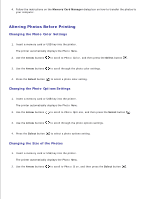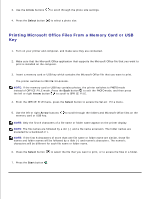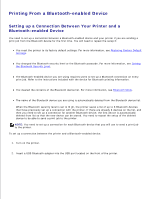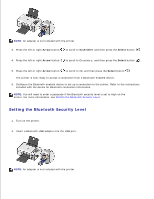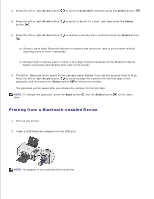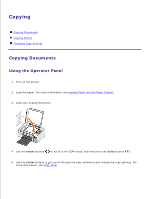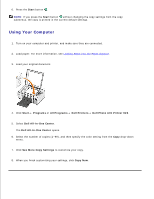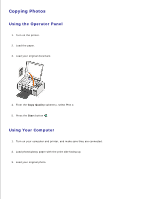Dell 926 User's Guide - Page 32
Printing from a Bluetooth-enabled Device
 |
UPC - 028000141776
View all Dell 926 manuals
Add to My Manuals
Save this manual to your list of manuals |
Page 32 highlights
3. Press the left or right Arrow button to scroll to BLUETOOTH, and then press the Select button . 4. Press the left or right Arrow button button . to scroll to Security Level, and then press the Select 5. Press the left or right Arrow button . to choose a security level, and then press the Select button Choose Low to allow Bluetooth devices to connect and send print jobs to your printer without requiring users to enter a passcode. Choose High to require users to enter a four-digit numeric passcode on the Bluetooth device before connecting and sending print jobs to the printer. 6. The Enter Passcode menu opens on the operator panel display if you set the security level to High. Press the left or right Arrow button to scroll through the numbers for the first digit of the passcode, and then press the Select button to choose the number. The passcode will be saved after you choose the number for the last digit. NOTE: To change the passcode, press the Back button and the Select button time. at the same Printing from a Bluetooth-enabled Device 1. Turn on the printer. 2. Insert a USB Bluetooth adapter into the USB port. NOTE: An adapter is not included with the printer. 3.