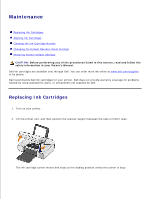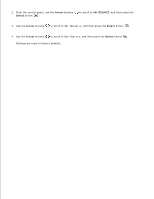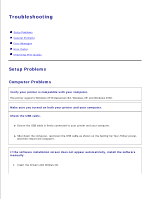Dell 926 User's Guide - Page 72
Changing the Default Operator Panel Settings, Clean Ink Cartridges - windows 8 1
 |
UPC - 028000141776
View all Dell 926 manuals
Add to My Manuals
Save this manual to your list of manuals |
Page 72 highlights
1. 2. In Windows XP, click Start Control Panel Printers and Other Hardware Printers and Faxes. In Windows 2000, click Start Settings Printers. 3. Right-click the printer icon. 4. Click Printing Preferences. The Printing Preferences dialog box opens. 5. Click the Maintenance tab. 6. Click Clean Ink Cartridges. The cleaning page begins printing. 7. If the print quality has not improved, click Clean Again. 8. Print your document again to verify the improved print quality. If you are still not satisfied with the print quality, wipe the nozzles with a clean, dry cloth, and then print your document again. Changing the Default Operator Panel Settings You can change the default settings of the following options on the operator panel. Operator panel menu COPY MENU PHOTO MENU Menu options Copy Color # of Copies Quality Dark Paper Type Zoom Skew Correction Photo Color Photo Options Quality