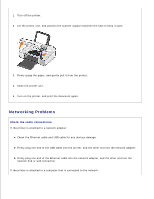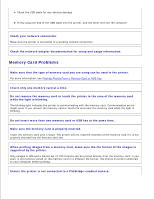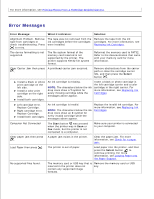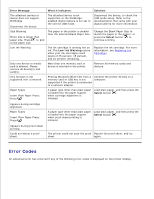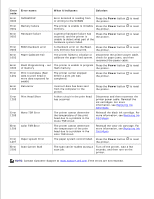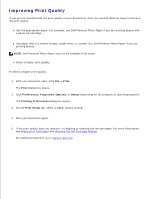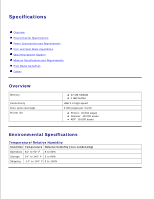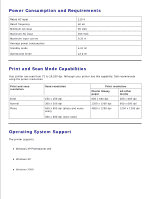Dell 926 User's Guide - Page 90
Improving Print Quality, Print, Preferences, Properties, Options, Setup, Printing Preferences
 |
UPC - 028000141776
View all Dell 926 manuals
Add to My Manuals
Save this manual to your list of manuals |
Page 90 highlights
Improving Print Quality If you are not satisfied with the print quality of your documents, there are several different ways to improve the print quality. Use the appropriate paper. For example, use Dell Premium Photo Paper if you are printing photos with a photo ink cartridge. Use paper that is a heavier weight, bright white, or coated. Use Dell Premium Photo Paper if you are printing photos. NOTE: Dell Premium Photo Paper may not be available in all areas. Select a higher print quality. To select a higher print quality: 1. With your document open, click File Print. The Print dialog box opens. 2. Click Preferences, Properties, Options, or Setup (depending on the program or operating system). The Printing Preferences dialog box opens. 3. On the Print Setup tab, select a higher quality setting. 4. Print your document again. 5. If the print quality does not improve, try aligning or cleaning the ink cartridges. For more information, see Aligning Ink Cartridges and Cleaning the Ink Cartridge Nozzles. For additional solutions, go to support.dell.com.