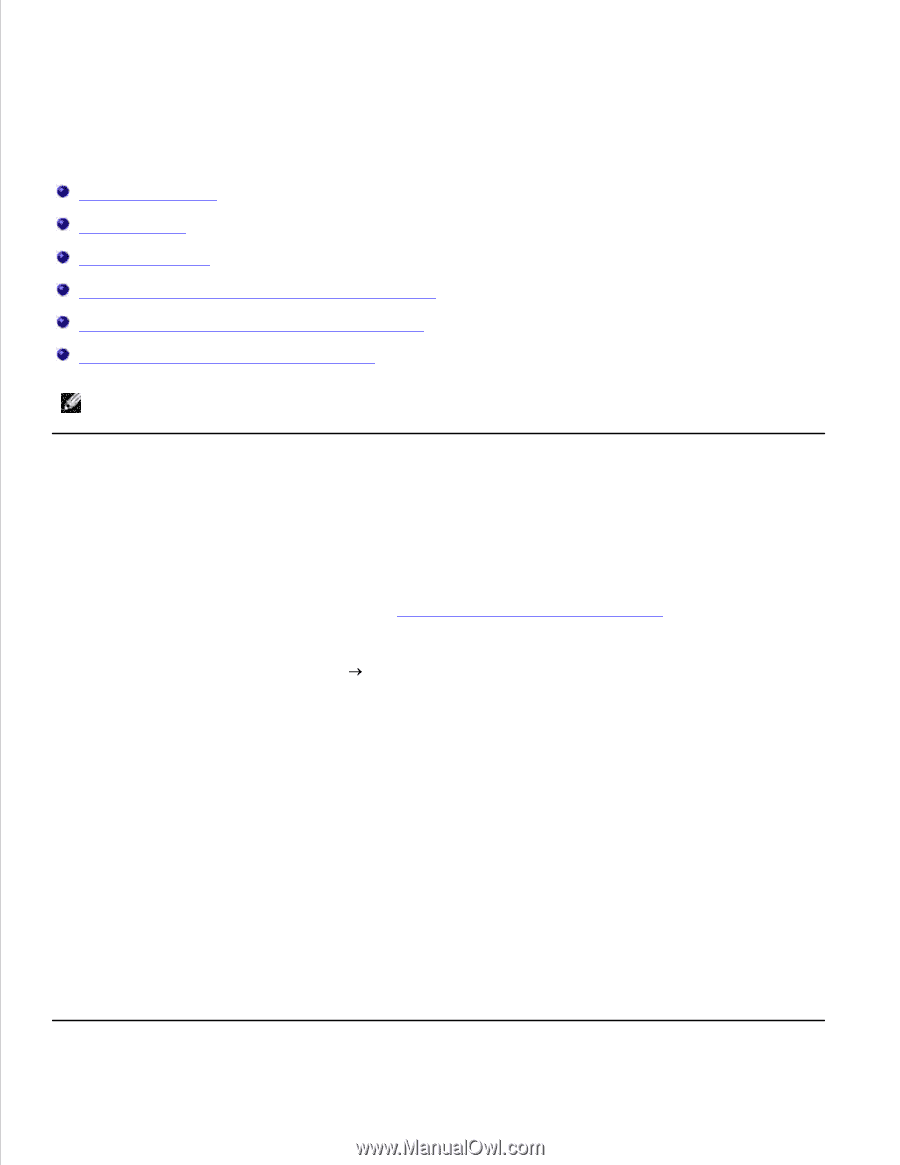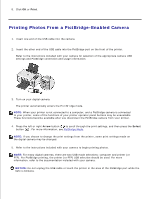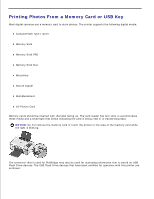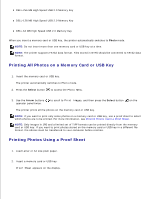Dell 926 User's Guide - Page 20
Printing, Printing Documents
 |
UPC - 028000141776
View all Dell 926 manuals
Add to My Manuals
Save this manual to your list of manuals |
Page 20 highlights
Printing Printing Documents Printing Photos Printing Envelopes Printing Photos From a PictBridge-Enabled Camera Printing Photos From a Memory Card or USB Key Printing From a Bluetooth-enabled Device NOTE: DellTM recommends you use a color cartridge and a photo cartridge for printing photos. Printing Documents 1. Turn on your computer and printer, and make sure they are connected. 2. Load the paper. For more information, see Loading Paper into the Paper Support. 3. With your document open, click File Print. The Print dialog box opens. 4. Click Preferences, Properties, Options, or Setup (depending on the program or operating system). The Printing Preferences dialog box opens. 5. On the Print Setup and Advanced tabs, make any necessary changes to your document. 6. When you finish customizing your settings, click OK. The Printing Preferences dialog box closes. 7. Click OK or Print.