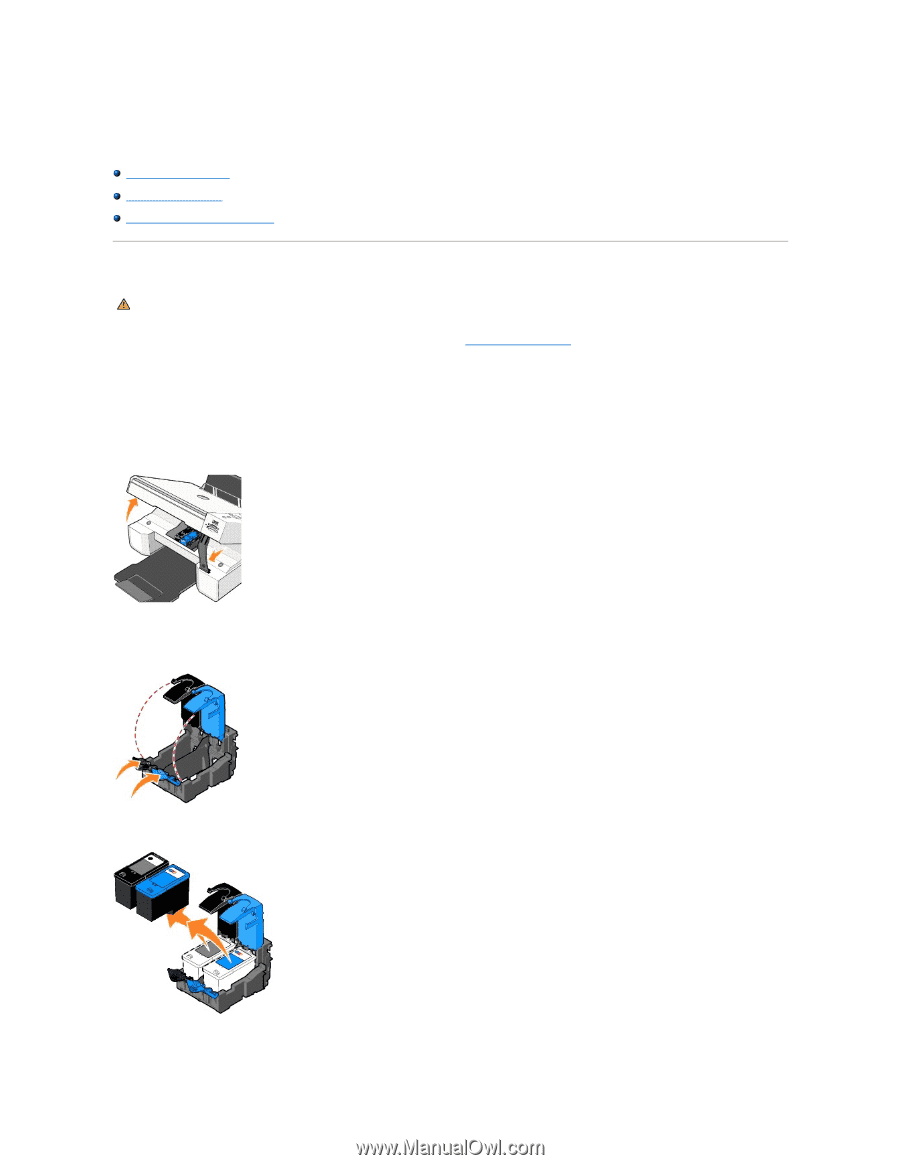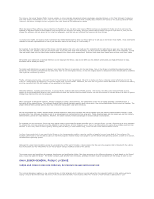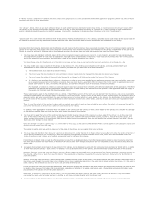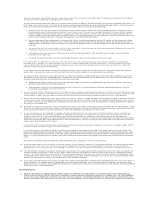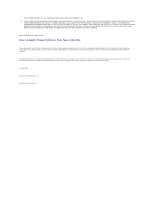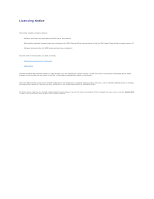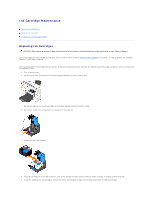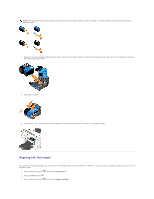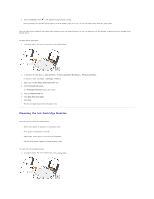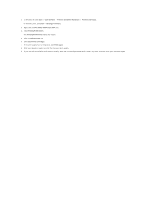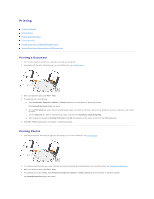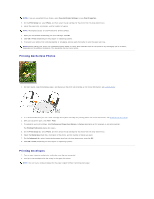Dell 944 All In One Inkjet Printer User's Guide - Page 29
Ink Cartridge Maintenance
 |
View all Dell 944 All In One Inkjet Printer manuals
Add to My Manuals
Save this manual to your list of manuals |
Page 29 highlights
Ink Cartridge Maintenance Replacing Ink Cartridges Aligning Ink Cartridges Cleaning the Ink Cartridge Nozzles Replacing Ink Cartridges CAUTION: Before performing any of the procedures listed in this section, read and follow the safety information in your Owner's Manual. Dell ink cartridges are only available through Dell. You can order more ink online at www.dell.com/supplies or by phone. To order by phone, see "Ordering Supplies" in your Owner's Manual. Dell recommends Dell ink cartridges for your printer. Dell does not provide warranty coverage for problems caused by using accessories, parts, or components not supplied by Dell. 1. Turn on your printer. 2. Lift the printer unit, and position the scanner support between the tabs to hold it open. The ink cartridge carrier moves and stops at the loading position unless the printer is busy. 3. Press down on the ink cartridge lever to raise each ink cartridge lid. 4. Remove the old ink cartridges. 5. Store the cartridges in an air-tight container, such as the storage unit you received with your photo cartridge, or dispose of them properly. 6. If you are installing new ink cartridges, remove the sticker and transparent tape from the back and bottom of each ink cartridge.