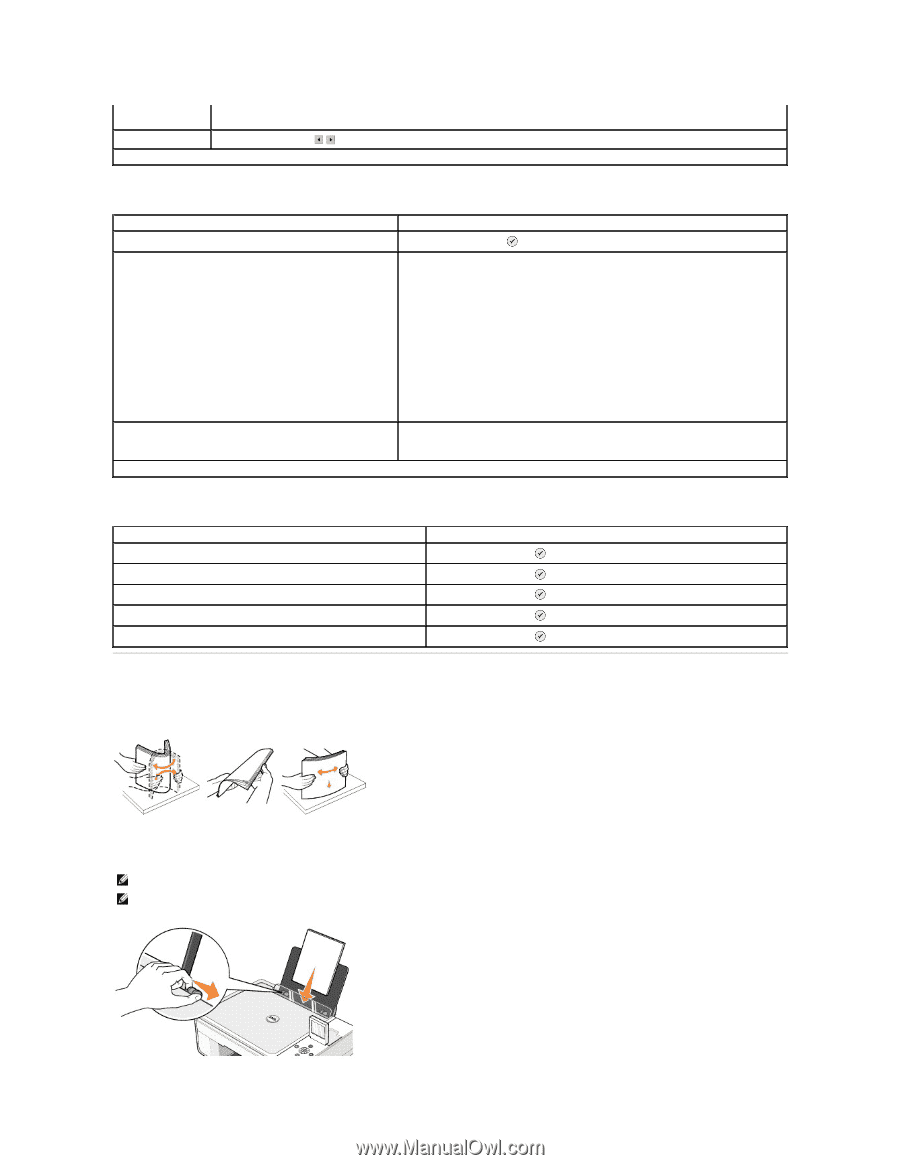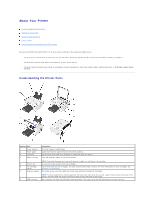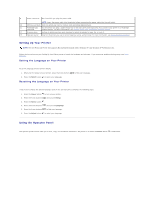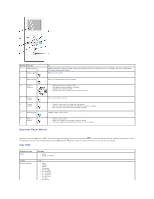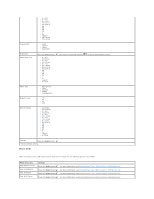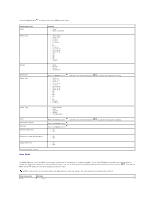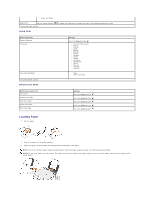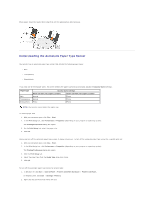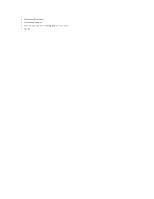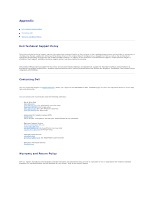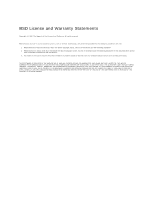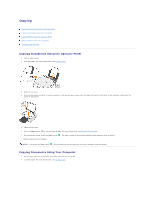Dell 944 All In One Inkjet Printer User's Guide - Page 7
Loading Paper
 |
View all Dell 944 All In One Inkjet Printer manuals
Add to My Manuals
Save this manual to your list of manuals |
Page 7 highlights
l Black and White Application Use the Arrow buttons * Factory default setting Setup Mode to select the application in which you want your scanned document to open. Setup menu item Restore Defaults Language Clear Settings When * Factory default setting Maintenance Mode Settings Press the Select button . l Brazilian Portuguese l Czech l Danish l Dutch l English l Finnish l French l German l Greek l Italian l Japanese l Norwegian l Polish l Russian l Spanish l Swedish l Never l After 2 minutes* Maintenance menu item Ink Levels Change Cartridge Align Cartridges Clean Cartridges Print Test Page Settings Press the Select button . Press the Select button . Press the Select button . Press the Select button . Press the Select button . Loading Paper 1. Fan the paper. 2. Center the paper on the paper support. 3. Adjust the paper guides so both are resting against the edges of the paper. NOTE: Do not pull on both paper guides simultaneously. When one paper guide is moved, the other adjusts accordingly. NOTE: Do not force paper into the printer. The paper should be flat against the paper support surface, and the edges should be flush against both paper guides.