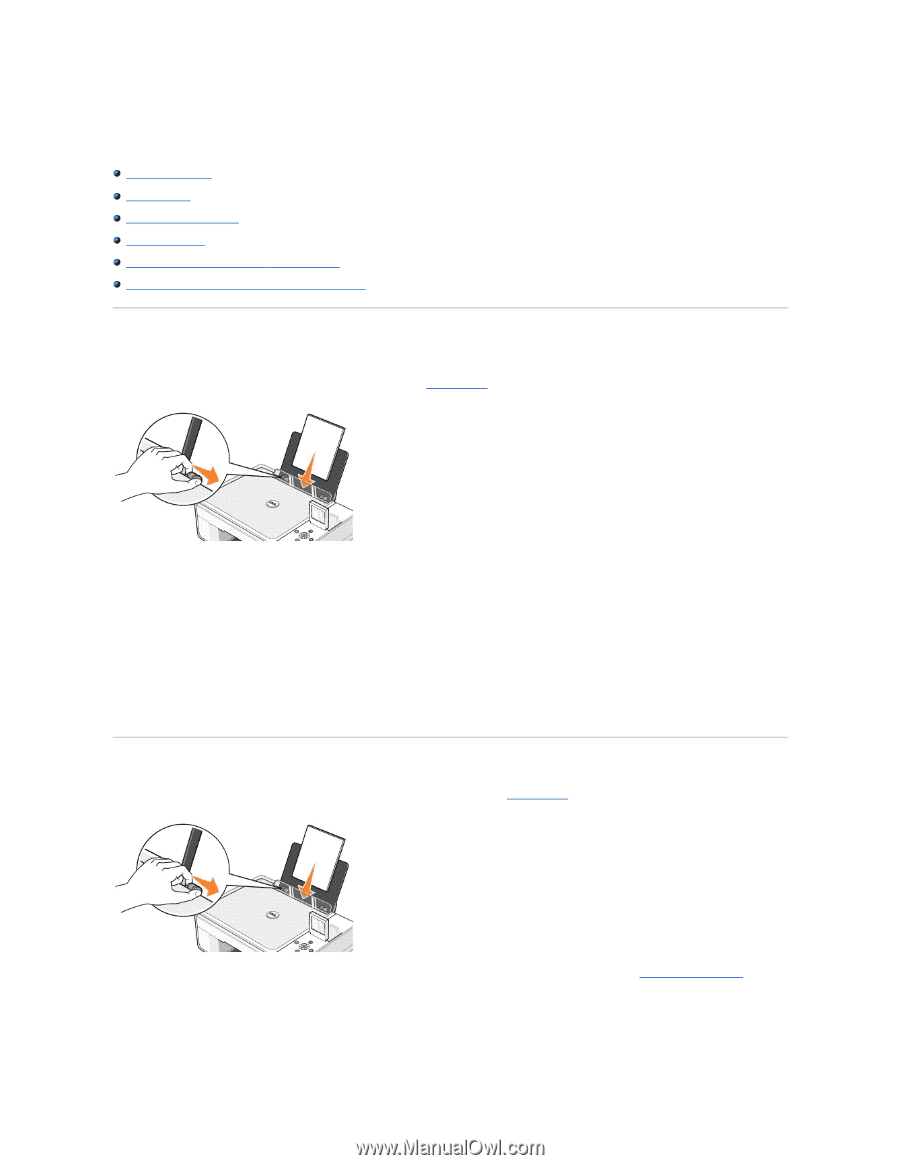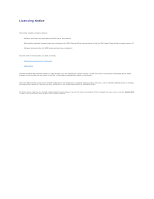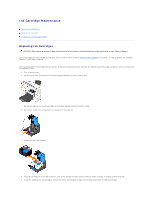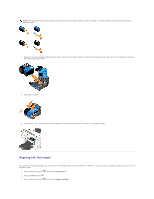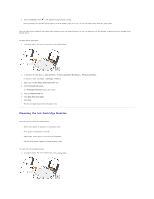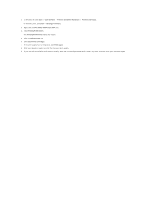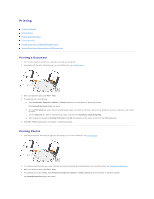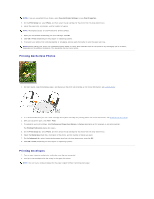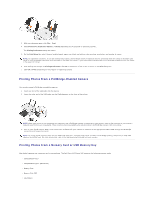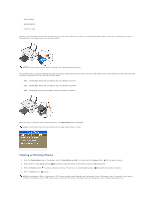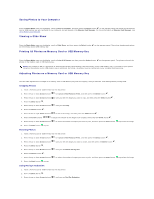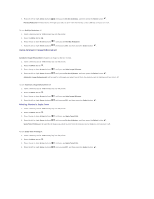Dell 944 All In One Inkjet Printer User's Guide - Page 33
Printing
 |
View all Dell 944 All In One Inkjet Printer manuals
Add to My Manuals
Save this manual to your list of manuals |
Page 33 highlights
Printing Printing a Document Printing Photos Printing Borderless Photos Printing Envelopes Printing Photos From a PictBridge-Enabled Camera Printing Photos From a Memory Card or USB Memory Key Printing a Document 1. Turn on your computer and printer, and make sure they are connected. 2. Load paper with the print side facing up. For more information, see Loading Paper. 3. With your document open, click File® Print. 4. To customize your print settings: a. Click Preferences, Properties, Options, or Setup (depending on the program or operating system). The Printing Preferences dialog box opens. b. On the Print Setup tab, select the print quality/speed, paper size, black and white or color printing, borderless printing, orientation, and number of copies. c. On the Advanced tab, select 2-sided printing, layout, and the use of Automatic Image Sharpening. d. After making the changes in Printing Preferences, click OK at the bottom of the screen to return to the Print dialog box. 5. Click OK or Print (depending on the program or operating system). Printing Photos 1. Load the photo paper with the print (glossy) side facing up. For more information, see Loading Paper. 2. It is recommended that you use a color cartridge and a photo cartridge for printing photos. For more information, see Replacing Ink Cartridges. 3. With your document open, click File® Print. 4. To customize your print settings, click Preferences, Properties, Options, or Setup (depending on the program or operating system). The Printing Preferences dialog box opens.