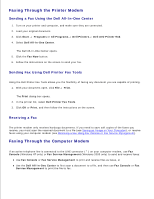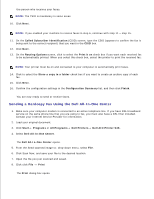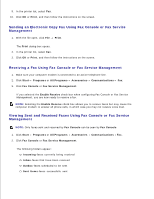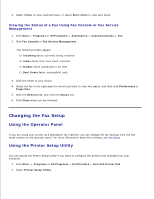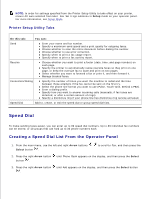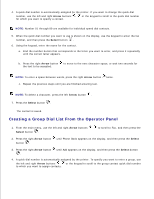Dell 946 User Guide - Page 63
Installing Fax Console in Windows XP, Configuring Fax Console Windows XP or Fax Service Management - windows 8
 |
View all Dell 946 manuals
Add to My Manuals
Save this manual to your list of manuals |
Page 63 highlights
Installing Fax Console in Windows XP 1. Click Start Settings Control Panel. 2. Double-click Add or Remove Programs. The Add or Remove Programs dialog box opens. 3. Click Add/Remove Windows Components. 4. In the Components list, click to select the Fax Services box. 5. Click Next. NOTE: You may be prompted to insert the Windows installation CD to finish installing this component. 6. Click Finish. 7. In the Add or Remove Programs dialog box, click Close. Configuring Fax Console (Windows XP) or Fax Service Management (Windows 2000) 1. Click Start Programs or All Programs Accessories Communications Fax Fax Console (Windows XP) or Fax Service Management (Windows 2000). 2. On the Welcome to Fax Configuration screen, click Next. 3. On the Sender Information screen, type the information you want to be displayed on your fax cover page, and then click Next. 4. On the Select Device for Sending or Receiving Faxes screen, click the modem that is installed in your computer in the Please select the fax device list. 5. If you want to disable the sending of faxes, clear the Enable Send check box. 6. Select the Enable Receive check box if you want to receive faxes. NOTE: Selecting the Enable Receive check box allows you to receive faxes but may cause the computer modem to answer all phone calls, in which case you may not receive voice mail. 7. Click the Manual answer button or Automatically answer after (user defined number of rings) button. 8. Click Next. 9. On the Transmitting Subscriber Identification (TSID) screen, type the identification information (usually your fax number and your name or business name) in the TSID box. This information appears in the header area of the faxes you send and identifies your fax machine to