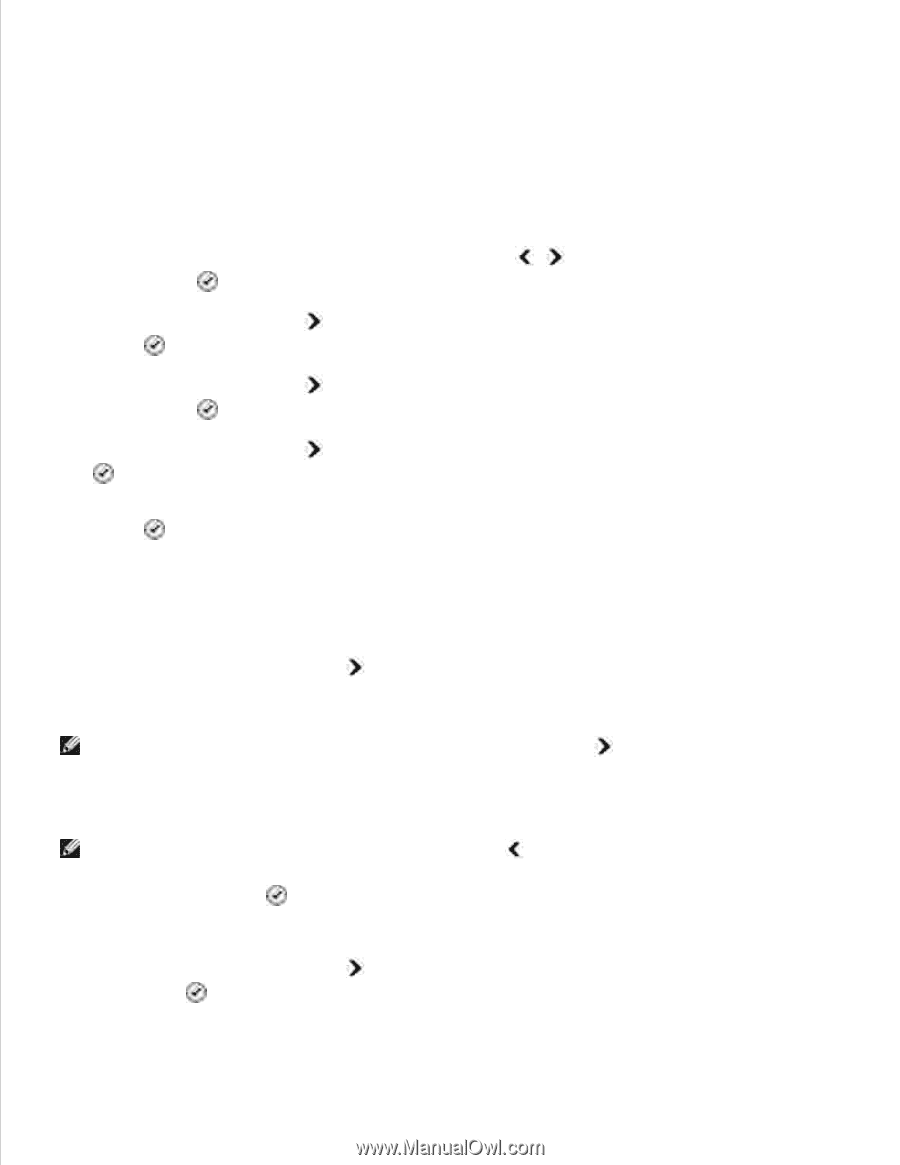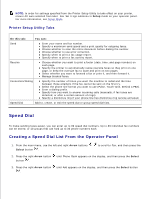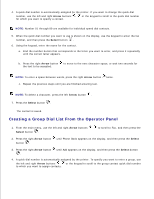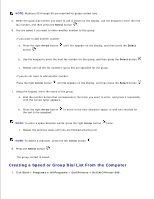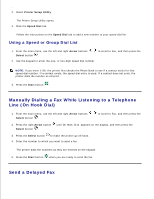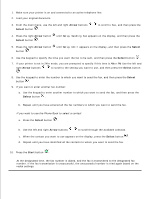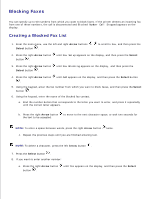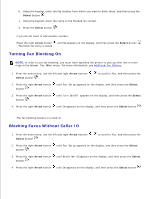Dell 946 User Guide - Page 72
Blocking Faxes, Creating a Blocked Fax List
 |
View all Dell 946 manuals
Add to My Manuals
Save this manual to your list of manuals |
Page 72 highlights
Blocking Faxes You can specify up to 50 numbers from which you want to block faxes. If the printer detects an incoming fax from one of these numbers, the call is disconnected and Blocked Number Call Stopped appears on the display. Creating a Blocked Fax List 1. From the main menu, use the left and right Arrow buttons Select button . to scroll to Fax, and then press the 2. Press the right Arrow button button . until Fax Setup appears on the display, and then press the Select 3. Press the right Arrow button Select button . until Fax Blocking appears on the display, and then press the 4. Press the right Arrow button . until Add appears on the display, and then press the Select button 5. Using the keypad, enter the fax number from which you want to block faxes, and then press the Select button . 6. Using the keypad, enter the name of the blocked fax contact. a. Find the number button that corresponds to the letter you want to enter, and press it repeatedly until the correct letter appears. b. Press the right Arrow button the text to be accepted. to move to the next character space, or wait two seconds for NOTE: To enter a space between words, press the right Arrow button twice. c. Repeat the previous steps until you are finished entering text. NOTE: To delete a character, press the left Arrow button . 7. Press the Select button . 8. If you want to enter another number: a. Press the right Arrow button button . until Yes appears on the display, and then press the Select b.