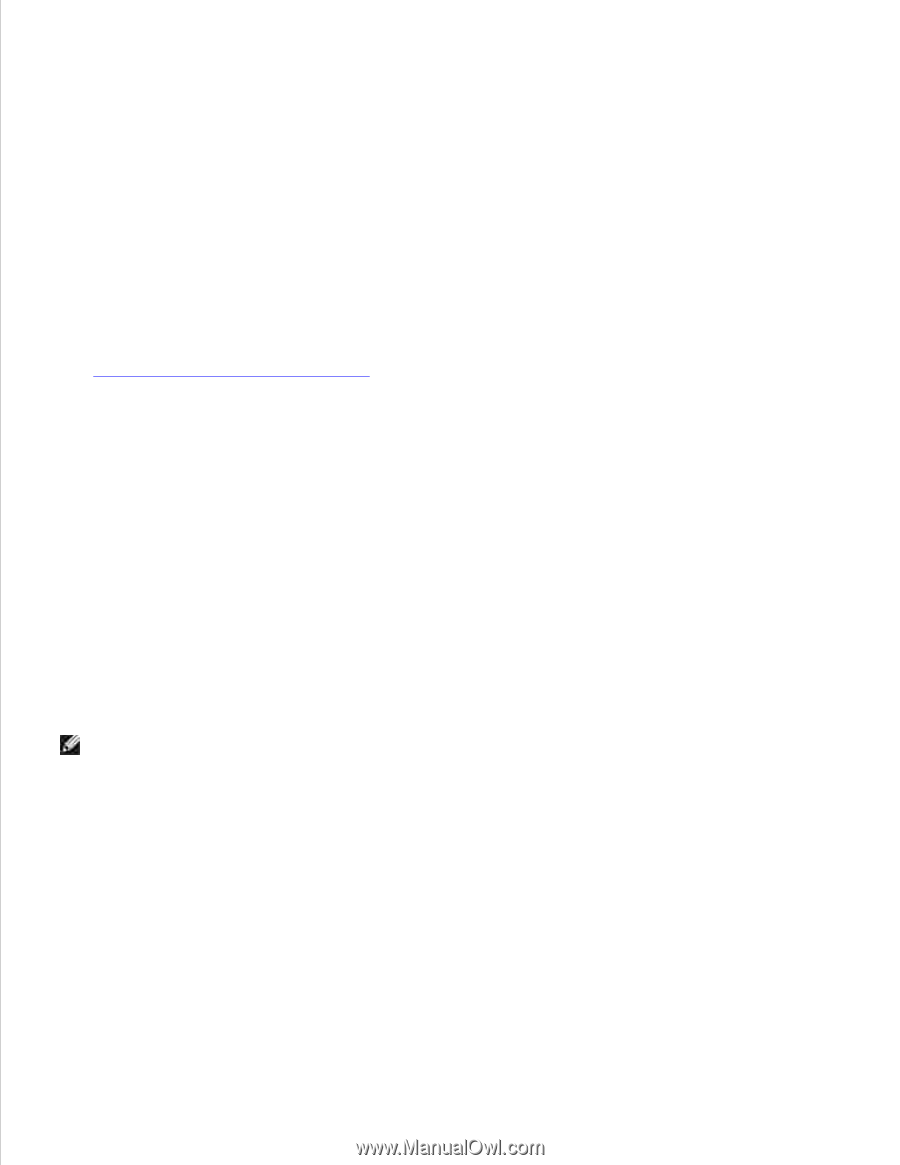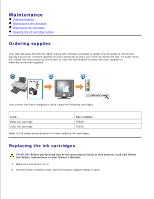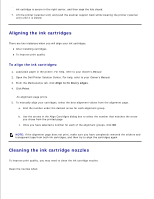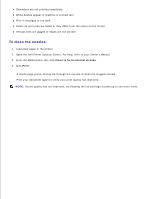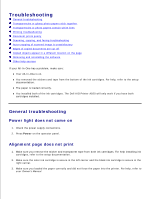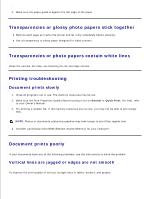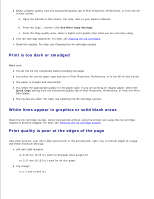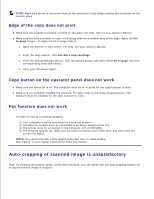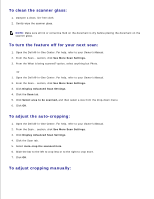Dell A920 All In One Personal Printer Dell™ Personal AIO Printer A92 - Page 12
When I insert the printer software CD, nothing happens, Installation appears incomplete - windows 7
 |
View all Dell A920 All In One Personal Printer manuals
Add to My Manuals
Save this manual to your list of manuals |
Page 12 highlights
3. When I insert the printer software CD, nothing happens 1. From the Desktop, double-click the My Computer icon 2. Right-click the CD ROM drive icon, and then select AutoPlay or AutoRun. All-In-One is not communicating with the computer 1. Disconnect and reconnect both ends of the USB cable. 2. Unplug the printer from the electrical wall outlet, reconnect the power supply, and then press Power. 3. Restart the computer. If the problem continues, remove and then reinstall the software. For help, see Removing and reinstalling the software. Installation appears incomplete The software may not be installed properly. Try the following: 1. Right-click the My computer icon. Microsoft® Windows® XP users, click Start to access the My computer icon. 2. Click Properties. 3. Select the Hardware tab, and then click the Device Manager button. 4. Look for the Other Devices category. If there are any Dell devices shown here, highlight them, and then press the Delete key. NOTE: The Other Devices category displays only when unknown devices are present. Do not delete any Dell items unless they are present under the Other Devices category. 5. Insert the CD, and install the software again. Do not restart the computer. For help, refer to the setup documentation. All-In-One has a paper jam 1. Follow the instructions on the screen for clearing the paper jam. 2. Make sure you are using paper designed for an inkjet printer. For a list of recommended papers, refer to your Owner's Manual. 3. Make sure you are correctly loading the paper. For help, refer to your Owner's Manual. 4.