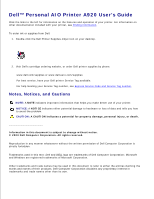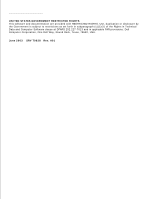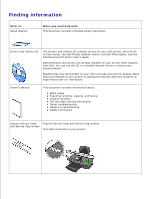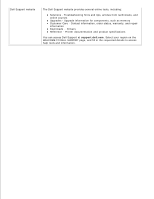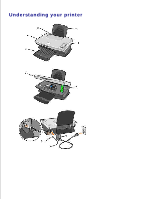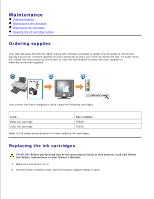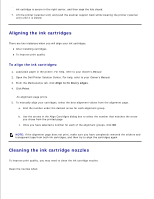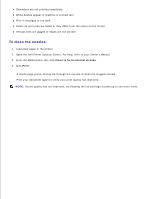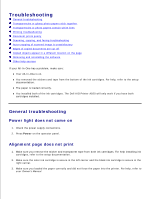Dell A920 All In One Personal Printer Dell™ Personal AIO Printer A92 - Page 6
Operate your All-In-One., Use the, When you want - ink
 |
View all Dell A920 All In One Personal Printer manuals
Add to My Manuals
Save this manual to your list of manuals |
Page 6 highlights
Use the: 1 Paper support 2 Operator panel 3 Paper exit tray 4 Top cover 5 Paper guide 6 Scanner support 7 Printer (scanner unit) 8 USB cable (sold separately) 9 Power supply When you want to: Load paper in the All-In-One. Operate your All-In-One. Stack paper as it exits the All-In-One. Place an item on or remove an item from the scanner glass. Make sure paper feeds correctly into the All-In-One. Keep the scanner unit open to insert and change cartridges. Insert ink cartridges. NOTE: Lift the scanner unit to insert ink cartridges. Connect your All-In-One to a computer. Supply power to the All-In-One.

Use the:
When you want to:
1
Paper support
Load paper in the All-In-One.
2
Operator panel
Operate your All-In-One.
3
Paper exit tray
Stack paper as it exits the All-In-One.
4
Top cover
Place an item on or remove an item from the scanner glass.
5
Paper guide
Make sure paper feeds correctly into the All-In-One.
6
Scanner support
Keep the scanner unit open to insert and change cartridges.
7
Printer (scanner unit)
Insert ink cartridges.
NOTE:
Lift the scanner unit to insert ink cartridges.
8
USB cable (sold separately)
Connect your All-In-One to a computer.
9
Power supply
Supply power to the All-In-One.