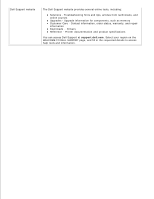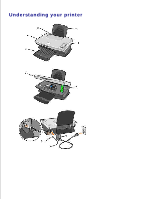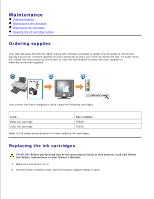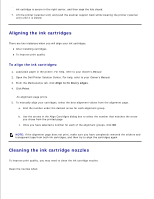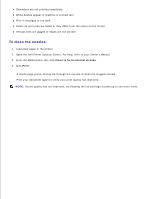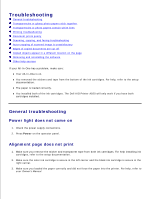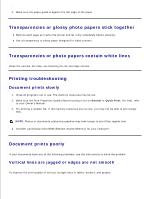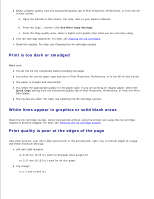Dell A920 All In One Personal Printer Dell™ Personal AIO Printer A92 - Page 9
Aligning the ink cartridges - scanner
 |
View all Dell A920 All In One Personal Printer manuals
Add to My Manuals
Save this manual to your list of manuals |
Page 9 highlights
6. ink cartridge is secure in the right carrier, and then snap the lids closed. 7. Lift the printer (scanner unit) and push the scanner support back while lowering the printer (scanner unit) until it is closed. Aligning the ink cartridges There are two instances when you will align your ink cartridges. After installing cartridges To improve print quality To align the ink cartridges: 1. Load plain paper in the printer. For help, refer to your Owner's Manual. 2. Open the Dell Printer Solution Center. For help, refer to your Owner's Manual. 3. From the Maintenance tab, click Align to fix blurry edges. 4. Click Print. An alignment page prints. 5. To manually align your cartridges, select the best alignment values from the alignment page. a. Find the number under the darkest arrow for each alignment group. b. Use the arrows in the Align Cartridges dialog box to select the number that matches the arrow you chose from the printed page. c. Once you have selected a number for each of the alignment groups, click OK. NOTE: If the alignment page does not print, make sure you have completely removed the stickers and transparent tape from both ink cartridges, and then try to align the cartridges again. Cleaning the ink cartridge nozzles To improve print quality, you may need to clean the ink cartridge nozzles. Clean the nozzles when: