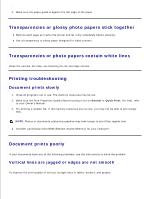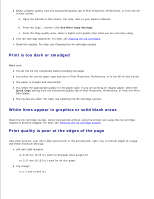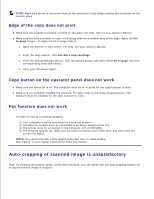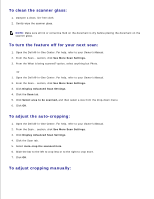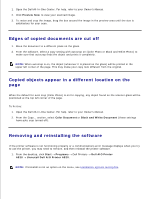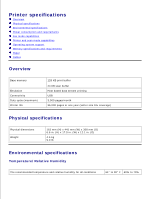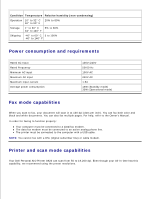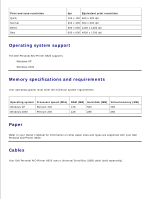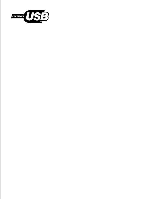Dell A920 All In One Personal Printer Dell™ Personal AIO Printer A92 - Page 18
Edges of copied documents are cut off, Copied objects appear in a different location on
 |
View all Dell A920 All In One Personal Printer manuals
Add to My Manuals
Save this manual to your list of manuals |
Page 18 highlights
1. Open the Dell All-In-One Center. For help, refer to your Owner's Manual. 2. Click Preview Now to view your scanned image. 3. To resize and crop the image, drag the box around the image in the preview area until the size is satisfactory for your scan. Edges of copied documents are cut off 1. Move the document to a different place on the glass. 2. From the software, select a copy setting with autocrop on (Color Photo or Black and White Photo) to make sure that autocrop finds the object and prints it completely. NOTE: When autocrop is on, the object (wherever it is placed on the glass) will be printed in the upper left corner of the page. This may make your copy look different from the original. Copied objects appear in a different location on the page When the default for auto crop (Color Photo) is on for copying, any object found on the scanner glass will be positioned at the top left corner of the page. To fix this: 1. Open the Dell All-In-One Center. For help, refer to your Owner's Manual. 2. From the Copy... section, select Color Document or Black and White Document (these settings have auto crop turned off). Removing and reinstalling the software If the printer software is not functioning properly or a communications error message displays when you try to use the printer, you may need to remove, and then reinstall the printer software. 1. From the desktop, click Start Programs Dell Printers Dell AIO Printer A920 Uninstall Dell AIO Printer A920. NOTE: If Uninstall is not an option on the menu, see Installation appears incomplete. 2. 3.