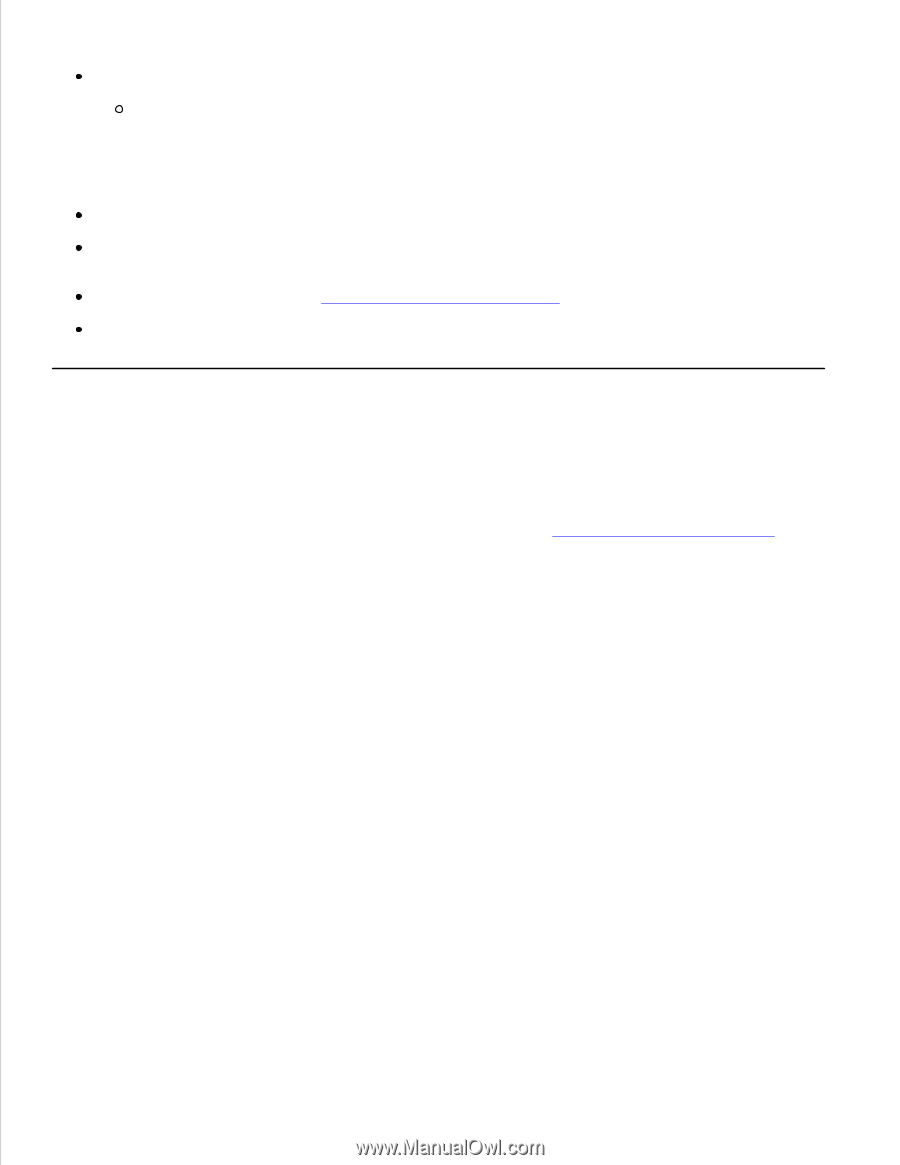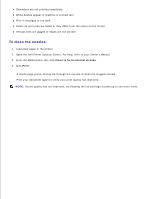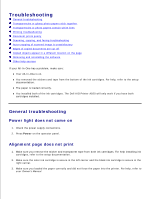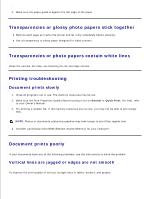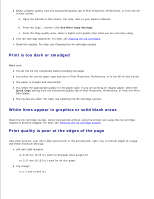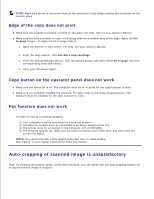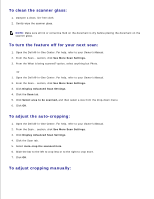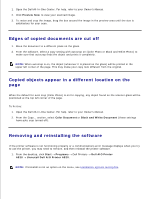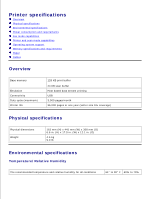Dell A920 All In One Personal Printer Dell™ Personal AIO Printer A92 - Page 15
Scanning, copying, and faxing troubleshooting, Scanning was not successful
 |
View all Dell A920 All In One Personal Printer manuals
Add to My Manuals
Save this manual to your list of manuals |
Page 15 highlights
Bottom margin: 16.51 mm (0.65 in.) Colors are faded or not printing completely Use a different color setting. Use a different brand of paper. Every paper brand accepts ink differently and prints with slight color variations. Clean the nozzles. For help, see Cleaning the ink cartridge nozzles. An ink cartridge may be out of or low on ink. Scanning, copying, and faxing troubleshooting Scanning was not successful The software may not be installed properly. Follow the instructions for Installation appears incomplete. Scanning or using a scanned image with a software program takes a long time or freezes the computer Lower the scanning resolution. Scanning resolution is different than printing resolution and is generally set much lower. To change the scanning resolution: 1. Open the Dell All-In-One Center. For help, refer to your Owner's Manual. 2. From the Scan section, click See More Scan Settings. 3. Click Display Advanced Scan Settings. 4. From the Scan tab of Advanced Scan Settings, enter a lower scan resolution. Characters are missing or unexpected Make sure the scanner glass is clean: 1. Dampen a clean, lint-free cloth. 2. Gently wipe the scanner glass.