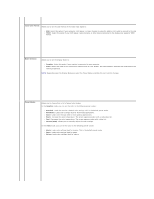Dell AW2310 User's Guide - Page 15
Operating the Monitor - alienware
 |
View all Dell AW2310 manuals
Add to My Manuals
Save this manual to your list of manuals |
Page 15 highlights
Back to Contents Page Operating the Monitor Alienware OptX™ AW2310 User's Guide Using the On-Screen Display (OSD) Menu Setting the Maximum Resolution Using the Tilt, Swivel, and Vertical Extension Using the On-Screen Display (OSD) Menu Using the OSD Controls Use the controls on the front of the monitor to select a shortcut key function, to navigate the OSD menu and to adjust the characteristics of the image being displayed. Shortcut key 1 (Preset Modes) Shortcut key 2 (Brightness/Contrast) Shortcut key 3 (Input Source) Menu Exit Power On/Off Icon Description Shortcut key 1 Select this shortcut to choose from a list of preset color modes. (Preset Modes) Shortcut key 2 Select this shortcut to activate Brightness/Contrast adjustment. (Brightness/Contrast) Shortcut key 3 (Input Source) Select this shortcut to select between different video signals that may be connected to your monitor. Menu Launch the Menu. See Navigating the Menu. Exit Exit the On-Screen Display menu. Power On/Off Turn monitor on or off. The green LED indicates the monitor is on and fully functional. A breathing amber LED indicates it is in power save mode. Navigating the Menu 1. Select to launch the menu.