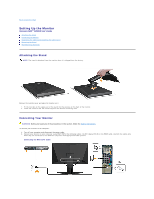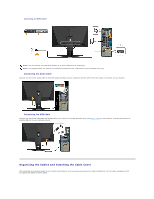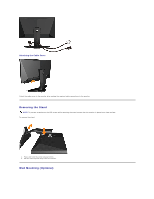Dell AW2310 User's Guide - Page 32
Common Problems
 |
View all Dell AW2310 manuals
Add to My Manuals
Save this manual to your list of manuals |
Page 32 highlights
The test is complete when the white screen appears. To exit, touch the D control again. If you do not detect any screen abnormalities upon using the built-in diagnostic tool, the monitor is functioning properly. Check the video card and computer. Common Problems The following table contains general information about common monitor problems you might encounter and the possible solutions. Common Symptoms What You Experience Possible Solutions No Video/Power LED off No picture l Ensure that the video cable connecting the monitor and the computer is properly connected and secure. l Verify that the power outlet is functioning properly by using any other electrical equipment. No Video/Power LED on No picture or no brightness l Increase brightness & contrast controls using the OSD. l Perform monitor self-test feature check. l Check for bent or broken pins in the video cable connector. l Run the built-in diagnostics. Poor Focus Picture is fuzzy, blurry, or ghosting l Eliminate video extension cables. l Reset the monitor to Factory Settings. l Change the video resolution to the correct aspect ratio (Fill/Aspect/4:3). Shaky/Jittery Video Wavy picture or fine movement l Reset the monitor to Factory Settings. l Check environmental factors. l Relocate the monitor and test it in another room. Missing Pixels LCD screen has spots l Cycle power on-off. l Pixel that is permanently off is a natural defect that can occur in LCD technology. l Run the built-in diagnostics. Stuck-on Pixels LCD screen has bright l Cycle power on-off.