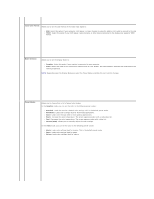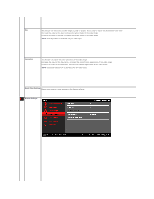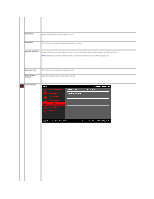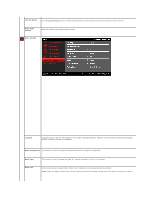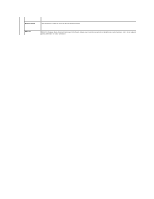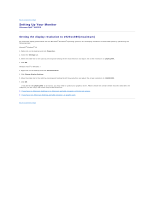Dell AW2310 User's Guide - Page 20
Input Color Format, YPbPr, Mode Selection, Graphics, Video, Preset Modes, Standard, Multimedia, - manual
 |
View all Dell AW2310 manuals
Add to My Manuals
Save this manual to your list of manuals |
Page 20 highlights
Input Color Format Allows you to set the color format of the video input signal to: l RGB: Select this option if your computer, DVD player, or Game Console is using the HDMI or DVI cable to connect to the display. l YPbPr: Select this option if your DVD player, Game Console, or other device connected to the display only supports YPbPr format. Mode Selection Allows you to set the display mode to: l Graphics: Select this mode if your monitor is connected to your computer. l Video: Select this mode if you are enjoying video movies on your display. For DVD playback, selecting this mode gives a better viewing experience. NOTE: Depending upon the Display Mode you select the Preset Modes available for your monitor changes. Preset Modes Allows you to choose from a list of preset color modes. In the Graphics mode, you can set the color to the following preset values: l Standard: Loads the monitor's default color settings. This is the default preset mode. l Multimedia: Loads color settings ideal for multimedia applications. l Game: Loads color settings ideal for most gaming applications. l Warm: Increase the color temperature. The screen appears warmer with a red/yellow tint. l Cool: Decreases the color temperature. The screen appears cooler with a blue tint. l Custom (RGB): Allows you to manually adjust the color settings. In the Video mode, you can set the color to the following preset values: l Movie: Loads color settings ideal for movies. This is the default preset mode. l Game: Loads color settings ideal for game. l Nature: Loads color settings ideal for nature.