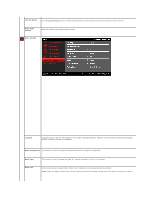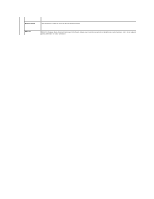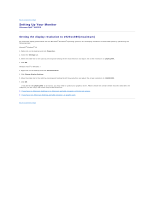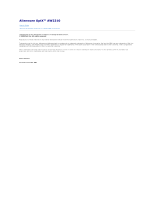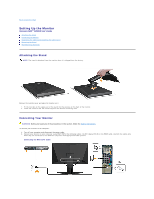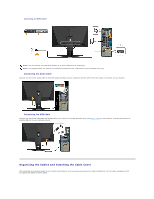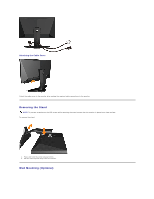Dell AW2310 User's Guide - Page 28
Organizing the Cables and Attaching the Cable Cover - connect w usb
 |
View all Dell AW2310 manuals
Add to My Manuals
Save this manual to your list of manuals |
Page 28 highlights
Connecting the HDMI Cable NOTE: You can connect your Alienware display to an Xbox, PlayStation or DVD player. NOTE: The graphics above are used for the purpose of illustration only. Appearance of your computer may vary. Connecting the Audio Cable Connect one end of the audio cable to the green audio connector on your computer and the other end to the audio in connector on your monitor. Connecting the USB Cable Connect one end of the USB cable that shipped with your monitor to the USB upstream port (see bottom view) on your monitor, and the other end to an availble USB port on your computer/device. Organizing the Cables and Attaching the Cable Cover After attaching all necessary cables to your monitor and computer (see Connecting Your Monitor for cable attachment), use the cable management slot to organize all cables as shown below.