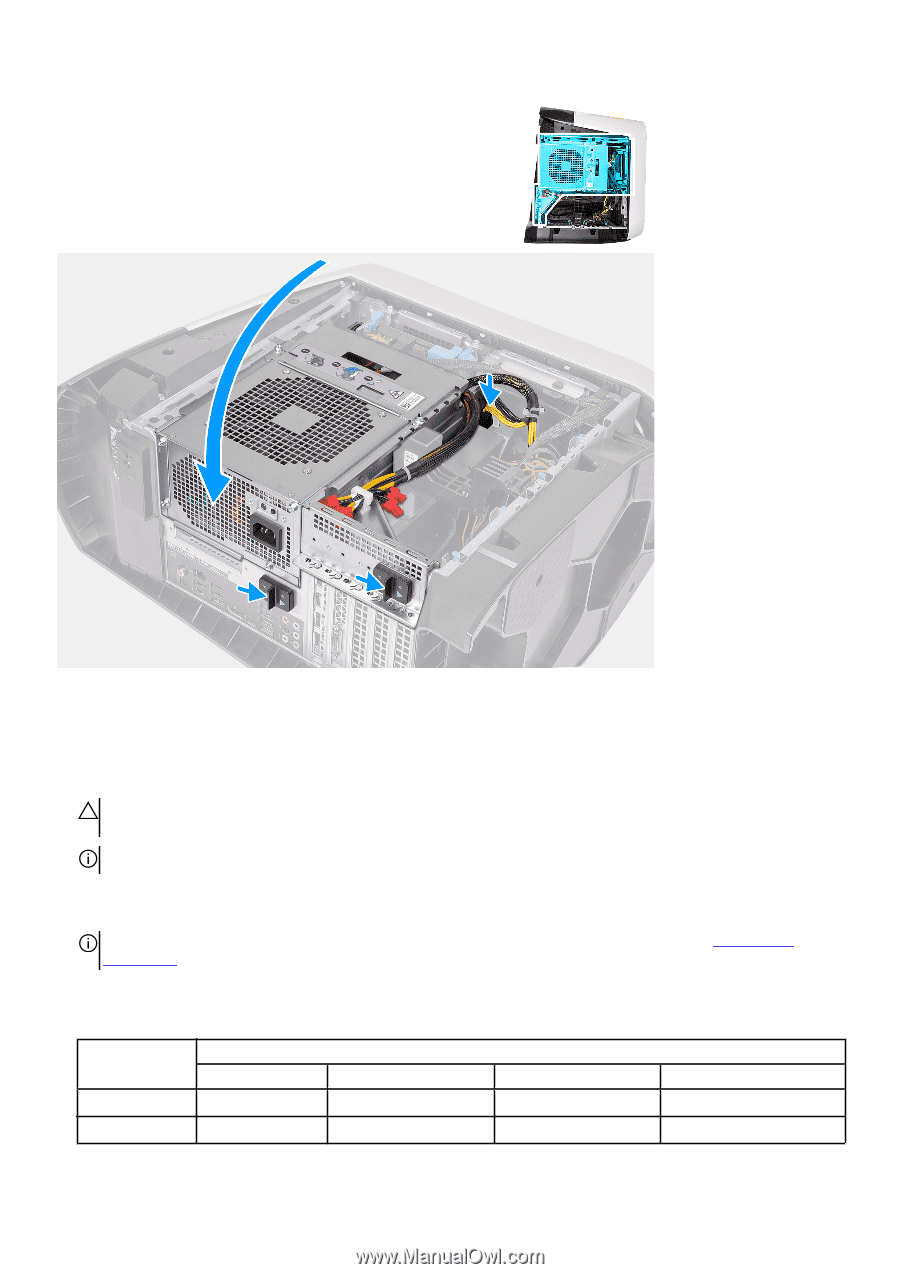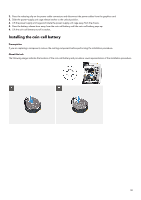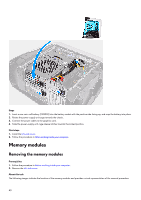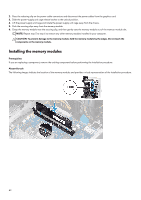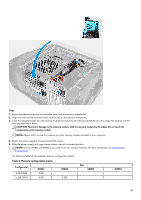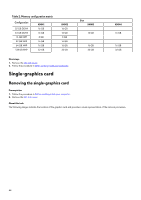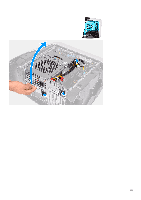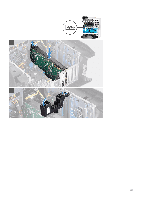Dell Alienware Aurora R12 Service Manual - Page 43
Table 2. Memory configuration matrix, Steps, CAUTION: To prevent damage to the memory module
 |
View all Dell Alienware Aurora R12 manuals
Add to My Manuals
Save this manual to your list of manuals |
Page 43 highlights
Steps 1. Ensure that the securing clips are extended away from the memory-module slot. 2. Align the notch on the memory module with the tab on the memory-module slot. 3. Insert the memory module into the memory-module slot and press the memory module down until it snaps into position and the securing clips lock in place. CAUTION: To prevent damage to the memory module, hold the memory module by the edges. Do not touch the components on the memory module. NOTE: Repeat step 1 to step 3 to replace any other memory modules installed in your computer. 4. Rotate the power-supply unit cage towards the chassis. 5. Slide the power-supply unit cage release latches towards the locked position. NOTE: Use slots XMM1 and XMM2 if you need to use two memory modules. For more information, see system-board components. The following table lists the available memory configuration matrix: Table 2. Memory configuration matrix Configuration 8 GB DDR4 16 GB DDR4 XMM1 8 GB 8 GB XMM2 8 GB Slot XMM3 XMM4 43