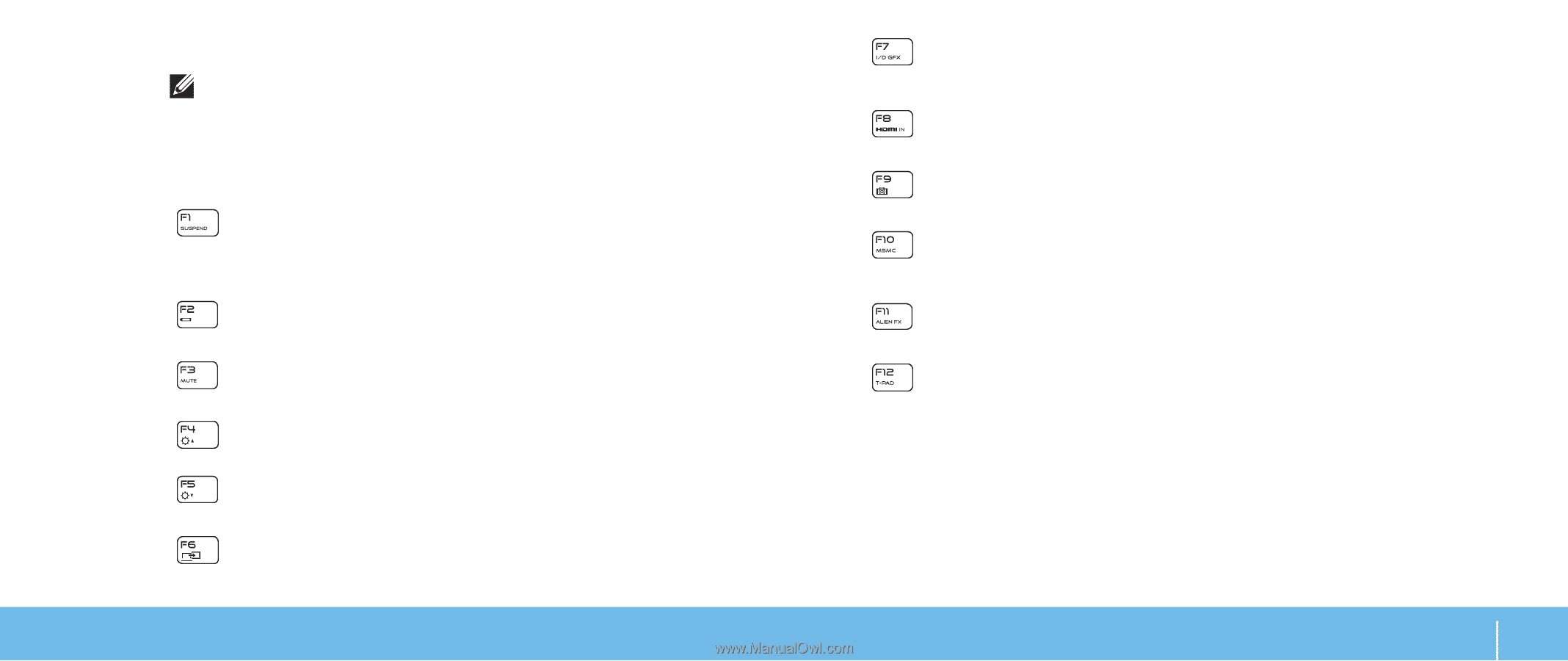Dell Alienware M18x Mobile Manual - Page 23
Function Keys - hdmi out not working
 |
View all Dell Alienware M18x manuals
Add to My Manuals
Save this manual to your list of manuals |
Page 23 highlights
Function Keys NOTE: Depending on the configuration of the laptop you purchased, some of the function keys may have no associated tasks. The key is located at the bottom-left corner of the keyboard, and is used together with other keys to activate certain functions. Hold down the key along with the key described below: FI - Suspend Mode Press to enable the suspend mode. In the suspend mode, the display and selected devices will switch off for less energy consumption. F2 - Check Battery Status Press to display the Battery Status Meter. F3 - Mute on/off Press to enable or disable the mute function. F4 - Increase Display Brightness Press to increase the brightness of the display. F5 - Decrease Display Brightness Press to decrease the brightness of the display. F6 - Display Mode Press to toggle between the external displays connected. F7 - Switchable Graphics Toggle Press to switch between integrated and discrete graphics option. F8 - External HDMI Input Toggle Press to switch between external HDMI input source. F9 - Camera on/off Press to switch off or switch on the camera. F10 - Microsoft Mobility Center on/off Press to launch or close the Microsoft Mobility Center application. F11 - AlienFX on/off Press to enable or disable the AlienFX illumination. F12 - Touch Pad on/off Press to enable or disable the touch pad function and the illumination around the touch pad. When the touch pad function is switched off, the touch pad can still work temporarily for three to five seconds while the computer reboots into the Windows operating system, or resumes from standby or hibernate mode. CHAPTER 2: GETTING TO KNOW YOUR LAPTOP 23