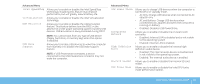Dell Alienware M18x Mobile Manual - Page 29
Battery Pack, Power Management, Understanding Power Consumption
 |
View all Dell Alienware M18x manuals
Add to My Manuals
Save this manual to your list of manuals |
Page 29 highlights
Battery Pack Power Management Your laptop is equipped with a high-energy rechargeable Lithium-ion (Li-ion) battery pack. Battery life varies depending on your laptop configuration, model, applications installed, power management settings, and features used. As with all batteries, the maximum capacity of this battery decreases with time and usage. The battery-meter lights on the battery pack indicate the charge level of the battery. When you press the battery meter once, the charge level lights illuminate. Each of the five lights represent approximately 20 percent of the total battery charge. For example, if four lights turn on, there is approximately 60 percent to 80 percent of battery charge remaining and if no lights turn on, there is no charge remaining in the battery. 1 Battery Meter 1 Understanding Power Consumption In order to fully utilize the power of your battery, it would be a good idea for you to spend some time acquiring a basic understanding of the power management concept from your operating system. You can use the power options in your operating system to configure the power settings on your computer. The Microsoft Windows operating system installed on your computer provides three default options: • Balanced - Offers full performance when you need it and saves power during periods of inactivity. • Power Saver - Saves power on your computer by reducing system performance to maximize the life of the computer and by reducing the amount of energy consumed by your computer over its lifetime. • High Performance - Provides the highest level of system performance on your computer by adapting processor speed to your activity and by maximizing system performance. CHAPTER 3: USING YOUR LAPTOP 29