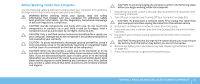Dell Alienware M18x Mobile Manual - Page 43
Upgrading or Replacing the Hard Drive(s), Removing the Hard Drives - upgrade
 |
View all Dell Alienware M18x manuals
Add to My Manuals
Save this manual to your list of manuals |
Page 43 highlights
Upgrading or Replacing the Hard Drive(s) Your laptop is equipped with two hard drives. Removing the Hard Drive(s) 1. Follow the instructions in "Before You Begin" on page 38. 2. Remove the battery pack (see "Replacing the Battery Pack" on page 40). 3. Remove the four screws that secure the compartment door to the computer base. 4. Slide the compartment door towards the rear of the computer, lift it up, and remove it from the computer. 1 2 1 screws (4) 2 compartment door CHAPTER 4: INSTALLING ADDITIONAL OR REPLACEMENT COMPONENTS 43

43
CHAPTER 4: INSTALLING ADDITIONAL OR REPLACEMENT COMPONENTS
Upgrading or Replacing the Hard Drive(s)
Your laptop is equipped with two hard drives.
Removing the Hard Drive(s)
Follow the instructions in “Before You Begin” on page
1.
38.
Remove the battery pack (see “Replacing the Battery Pack“ on page
2.
4
0
).
Remove the four screws that secure the compartment door to the
3.
computer base.
Slide the compartment door towards the rear of the computer, lift it up,
4.
and remove it from the computer.
1
2
1
screws (4)
2
compartment door