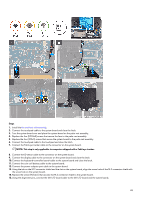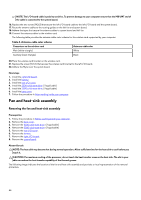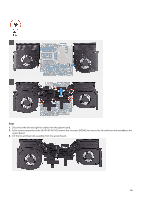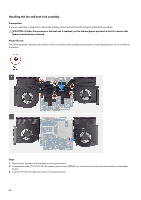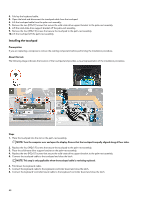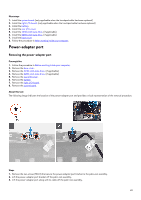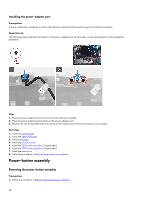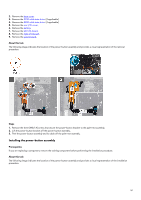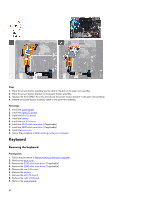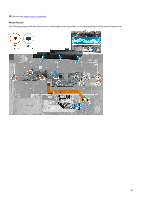Dell Alienware m15 R2 Service Manual - Page 48
Installing the touchpad
 |
View all Dell Alienware m15 R2 manuals
Add to My Manuals
Save this manual to your list of manuals |
Page 48 highlights
4. Fold up the keyboard cable. 5. Open the latch and disconnect the touchpad cable from the touchpad. 6. Lift the touchpad cable from the palm-rest assembly. 7. Remove the two (M2x1.9) screws that secure the solid-state drive support bracket to the palm-rest assembly. 8. Lift the solid-state drive support bracket off the palm-rest assembly. 9. Remove the four (M2x1.9) screws that secure the touchpad to the palm-rest assembly. 10. Lift the touchpad off the palm-rest assembly. Installing the touchpad Prerequisites If you are replacing a component, remove the existing component before performing the installation procedure. About this task The following image indicates the location of the touchpad and provides a visual representation of the installation procedure. Steps 1. Place the touchpad into the slot on the palm-rest assembly. NOTE: Turn the computer over and open the display. Ensure that the touchpad is equally aligned along all four sides. 2. Replace the four (M2x1.9) screws that secure the touchpad to the palm-rest assembly. 3. Place the solid-state drive support bracket on the palm-rest assembly. 4. Replace the two (M2x1.9) screws that secure the solid-state drive support bracket to the palm-rest assembly. 5. Connect the touchpad cable to the touchpad and close the latch. NOTE: This step is only applicable when the touchpad cable is not being replaced. 6. Fold down the keyboard cable. 7. Connect the keyboard cable to the keyboard-controller board and close the latch. 8. Connect the keyboard-controller board cable to the keyboard-controller board and close the latch. 48