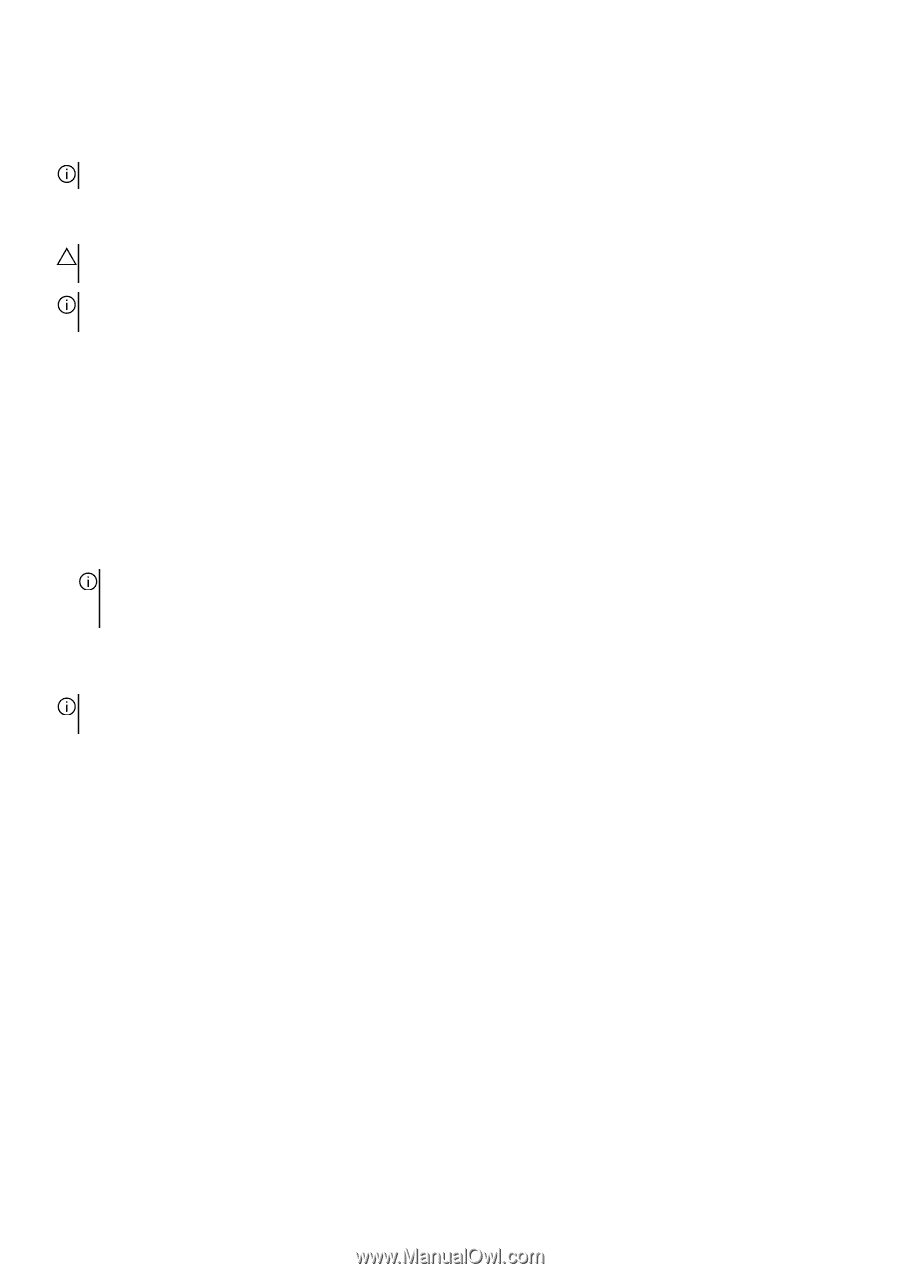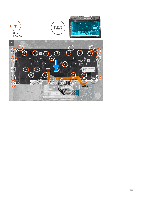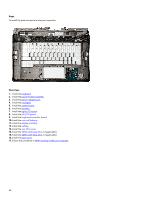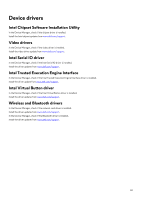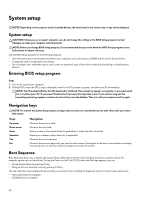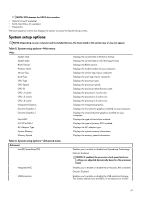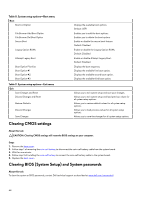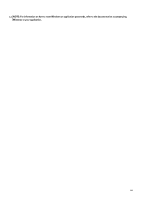Dell Alienware m15 R2 Service Manual - Page 60
System setup, Entering BIOS setup program, Navigation keys, Boot Sequence
 |
View all Dell Alienware m15 R2 manuals
Add to My Manuals
Save this manual to your list of manuals |
Page 60 highlights
System setup NOTE: Depending on the computer and its installed devices, the items listed in this section may or may not be displayed. System setup CAUTION: Unless you are an expert computer user, do not change the settings in the BIOS Setup program. Certain changes can make your computer work incorrectly. NOTE: Before you change BIOS Setup program, it is recommended that you write down the BIOS Setup program screen information for future reference. Use the BIOS Setup program for the following purposes: • Get information about the hardware installed in your computer, such as the amount of RAM and the size of the hard drive. • Change the system configuration information. • Set or change a user-selectable option, such as the user password, type of hard drive installed, and enabling or disabling base devices. Entering BIOS setup program Steps 1. Turn on (or restart) your computer. 2. During POST, when the DELL logo is displayed, watch for the F2 prompt to appear, and then press F2 immediately. NOTE: The F2 prompt indicates that the keyboard is initialized. This prompt can appear very quickly, so you must watch for it, and then press F2. If you press F2 before the F2 prompt, this keystroke is lost. If you wait too long and the operating system logo appears, continue to wait until you see the desktop. Then, turn off your computer and try again. Navigation keys NOTE: For most of the System Setup options, changes that you make are recorded but do not take effect until you restart the system. Keys Up arrow Down arrow Enter Spacebar Tab Esc Navigation Moves to the previous field. Moves to the next field. Selects a value in the selected field (if applicable) or follow the link in the field. Expands or collapses a drop-down list, if applicable. Moves to the next focus area. Moves to the previous page until you view the main screen. Pressing Esc in the main screen displays a message that prompts you to save any unsaved changes and restarts the system. Boot Sequence Boot Sequence allows you to bypass the System Setup-defined boot device order and boot directly to a specific device (for example: optical drive or hard drive). During the Power-on Self Test (POST), when the Dell logo appears, you can: • Access System Setup by pressing F2 key • Bring up the one-time boot menu by pressing F12 key The one-time boot menu displays the devices that you can boot from including the diagnostic option. The boot menu options are: • Removable Drive (if available) • STXXXX Drive (if available) 60