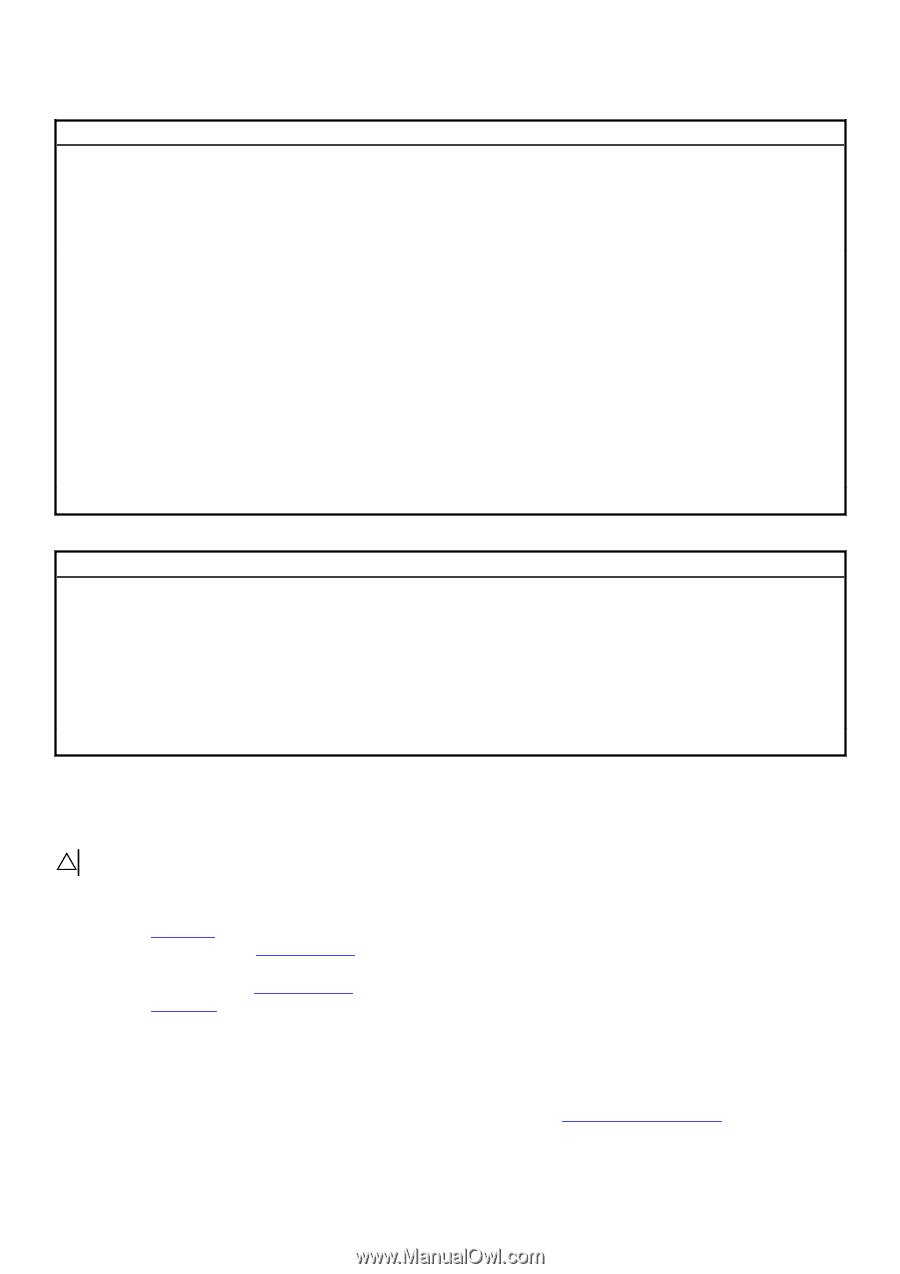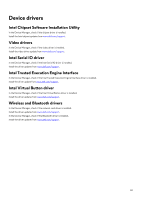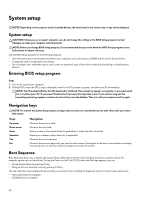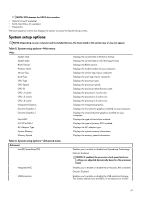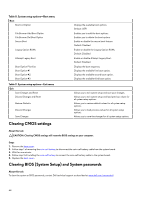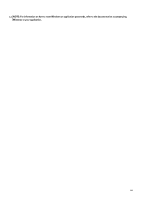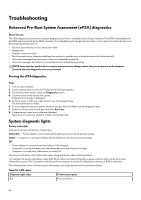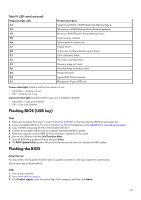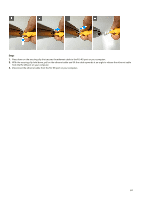Dell Alienware m15 R2 Service Manual - Page 64
Clearing CMOS settings, Clearing BIOS (System Setup) and System passwords
 |
View all Dell Alienware m15 R2 manuals
Add to My Manuals
Save this manual to your list of manuals |
Page 64 highlights
Table 8. System setup options-Boot menu Boot Boot List Option File Browser Add Boot Option File Browser Del Boot Option Secure Boot Legacy Option ROMs Attempt Legacy Boot Boot Option Priorities Boot Option #1 Boot Option #2 Boot Option #3 Table 9. System setup options-Exit menu Exit Save Changes and Reset Discard Changes and Reset Restore Defaults Discard Changes Save Changes Clearing CMOS settings Displays the available boot options. Default: UEFI Enables you to add the boot options. Enables you to delete the boot options Enable or disable the secure boot feature. Default: Disabled Enable or disable the Legacy Option ROMs. Default: Disabled Enable or disable Attempt Legacy Boot. Default: Disabled Displays the boot sequence. Displays the available first boot option. Displays the available second boot option. Displays the available third boot option. Allows you to exit system setup and save your changes. Allows you to exit system setup and load previous values for all system setup options. Allows you to restore default values for all system setup options. Allows you to load previous values for all system setup options. Allows you to save the changes for all system setup options. About this task CAUTION: Clearing CMOS settings will reset the BIOS settings on your computer. Steps 1. Remove the base cover. 2. Follow step 1 of removing the coin-cell battery to disconnect the coin-cell battery cable from the system board. 3. Wait for one minute. 4. Follow step 3 of installing the coin-cell battery to connect the coin-cell battery cable to the system board. 5. Replace the back cover. Clearing BIOS (System Setup) and System passwords About this task To clear the system or BIOS passwords, contact Dell technical support as described at www.dell.com/contactdell. 64