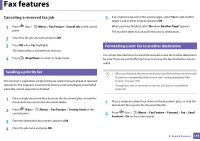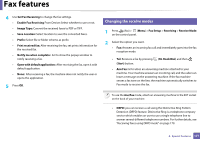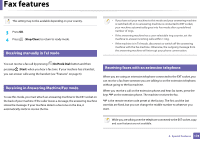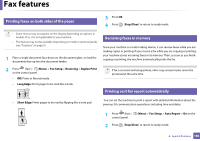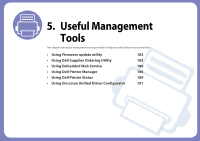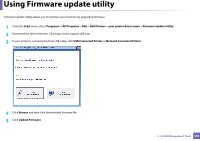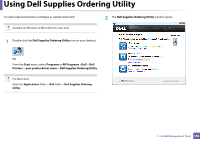Dell B1265dnf Mono Laser User Manual - Page 178
Printing faxes on both sides of the paper, Receiving faxes in memory
 |
View all Dell B1265dnf Mono Laser manuals
Add to My Manuals
Save this manual to your list of manuals |
Page 178 highlights
Fax features 40 Printing faxes on both sides of the paper 3 Press OK. 4 Press (Stop/Clear) to return to ready mode. • Some menus may not appear on the display depending on options or models. If so, it is not applicable to your machine. • This feature may not be available depending on model or optional goods (see "Features" on page 6). 1 Place a single document face down on the document glass, or load the documents face up into the document feeder. 2 Press (fax) > (Menu) > Fax Setup > Receiving > Duplex Print on the control panel. • Off: Prints in Normal mode. • Long Edge: Prints pages to be read like a book. 41 Receiving faxes in memory Since your machine is a multi-tasking device, it can receive faxes while you are making copies or printing. If you receive a fax while you are copying or printing, your machine stores incoming faxes in its memory. Then, as soon as you finish copying or printing, the machine automatically prints the fax. If fax is received and being printed, other copy and print jobs cannot be processed at the same time. 42 Printing sent fax report automatically • Short Edge: Prints pages to be read by flipping like a note pad. 2 3 5 You can set the machine to print a report with detailed information about the previous 50 communication operations, including time and dates. 1 Press (fax) > (Menu) > Fax Setup > Auto Report > On on the control panel. 2 Press (Stop/Clear) to return to ready mode. 4. Special Features 180