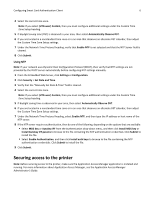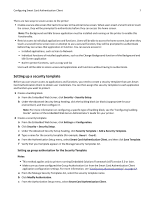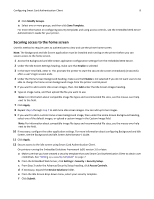Dell B3465dnf Mono Smart Card Authentication Client Administrators Guide - Page 3
Additional required applications
 |
View all Dell B3465dnf Mono manuals
Add to My Manuals
Save this manual to your list of manuals |
Page 3 highlights
Overview 3 Overview Smart Card Authentication Client is an authentication module application that lets you secure access to printers by requiring users to log in using a Smart Card or a user name and password. You can use the application to secure access to all applications and functions on the printer home screen or to individual applications and functions. The application also provides Kerberos authentication options and a Kerberos ticket that can be used by other secured applications. Additional required applications • For the application to work correctly, the Application Access Manager application must be installed and running on the printer. This application lets you associate Smart Card Authentication Client with each application and function to which you want to secure access. • If you are using Smart Cards with this application, then an authentication token must be installed and running on the printer. The token enables the printer to communicate with the type of Smart Card you are using. You must use the correct authentication token for your Smart Card type. • If you want to secure access to all applications and functions on the printer home screen, then the Background and Idle Screen application must be installed and running on the printer. This application can be secured through Smart Card Authentication Client to provide a secure idle screen that requires users to authenticate before they can access the home screen. For a list of application requirements, including supported printers and required firmware versions, see the Readme file. For information on physically setting up the printer or using the printer features, see the User's Guide on the Software and Documentation CD that came with the printer. After completing initial setup tasks according to the printer User's Guide, see the Networking Guide that came with the printer for information on how to connect the printer to your network. For information on licensing the application, see "Licensing applications" on page 27.