Dell Chromebook 13 3380 Chromebook 11 3380 Disassembly and Reassembly Guide - - Page 53
Keyboard shortcut keys, Table 6. Shortcut keys
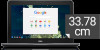 |
View all Dell Chromebook 13 3380 manuals
Add to My Manuals
Save this manual to your list of manuals |
Page 53 highlights
Keyboard shortcut keys Table 6. Shortcut keys Shortcut Esc Alt + Up arrow Alt + Down arrow Alt + Left arrow (Backspace) Alt + Right arrow(Shift + Backspace) Ctrl + Right arrow Ctrl + Down arrow Ctrl + Alt + Up arrow Ctrl + Alt + Down arrow Ctrl + Alt + Right arrow Ctrl + Alt + Left arrow Ctrl + Alt + Z Ctrl + Alt + / Ctrl + Shift + D Ctrl + Shift + G orShift + Enter Ctrl + Shift + B Ctrl + Shift + I Ctrl + Shift + J Ctrl + Shift + L Ctrl + Shift + N Ctrl + Shift + B Ctrl + Shift + Q Ctrl + Shift + Q (twice) Ctrl + Shift + R Ctrl + Shift + T Ctrl + Shift + V Ctrl + Shift + W Ctrl + . Ctrl + ? Ctrl + 0 Shortcut keys Function Stop the loading of your current page Page up Page down Go to previous page in your browsing history Go to the next page in your browsing history Move to the end of the next word Move to the start of the previous word Home End Select next word or letter Select previous word or letter Enable or disable accessibility features if you're not signed in with a Google Account. If you're signed in, you can configure the accessibility feature on the Settings page. Open the list of available keyboard shortcuts Save all open pages in the current window as bookmarks in a new folder Go to the previous match for the input in the find bar Toggle the display of the bookmarks bar. Bookmarks appear on the New Tab page if the bar is hidden. Toggle the display of the Developer Tools panel Toggle the display of the DOM Inspector Locks the screen Open a new window in incognito mode Toggle the bookmark bar Sign out Google Account Sign out Google Account on Chrome OS Reload your current page without using cached content Reopen the last tab being closed. Google Chrome remembers the last 10 tabs being closed. Paste content from the clipboard as plain text Close the current window Display hidden files in the Files app Go to the Help Center Reset zoom level Technology and components 53















