Dell Chromebook 13 3380 Chromebook 11 3380 Disassembly and Reassembly Guide - - Page 60
Audio, screen and camera issues, Diagnostics and Troubleshooting
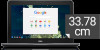 |
View all Dell Chromebook 13 3380 manuals
Add to My Manuals
Save this manual to your list of manuals |
Page 60 highlights
Audio, screen and camera issues Table 10. Audio, screen, and camera issues Issues Audio issues Screen issues Camera issues Audio, screen and camera issues Possible solutions If you hear static or the volume from the speakers is very low when attempting to listen to audio: 1 Make sure the device is not muted. Try adjusting the volume. 2 Try rebooting the Chromebook. 3 Try playing audio from various sources, including YouTube and audio files stored locally on the Chromebook. If the speakers are not responding when attempting to listen to audio: 1 Unplug the device from all cables (USB, headphones, and displays). 2 Try playing audio from various sources, including YouTube and audio files stored locally on the Chromebook. 3 Try rebooting the Chromebook. 4 If audio still does not respond, try Reset or Recover the Chromebook If the screen is not operating properly (images are too dark or no image is appearing): 1 Try adjusting the brightness with the brightness keys at the top of the keyboard. 2 In the status area in the bottom-right of the screen, check the display and make sure there are no issues with a mirrored or extended display. 3 Try rebooting the Chromebook 4 If the screen issues persist, try Reset or Recover the Chromebook. If the camera is not operating properly (blurry images or poor performance): 1 Check that the camera is not being blocked or covered by a privacy screen or other obstruction. 2 Try using different apps that use the camera. Try a Google+ Hangout or the onboard camera app 3 Try rebooting the Chromebook 4 If the camera issues persist, try Reset or Recover the Chromebook. 60 Diagnostics and Troubleshooting















