Dell Chromebook 13 3380 Chromebook 11 3380 Disassembly and Reassembly Guide - - Page 55
Touchpad
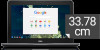 |
View all Dell Chromebook 13 3380 manuals
Add to My Manuals
Save this manual to your list of manuals |
Page 55 highlights
Shortcut Alt + E or Alt + F Alt + Backspace Alt + Tab Alt + Shift + Tab Alt + Shift + M Alt + Shift + B Shift + Alt + S Shift + Alt + L Shift + Search + Volume Up Shift + Esc Shortcut keys Function Open the Chrome menu on the browser toolbar Delete the next letter (forward delete) Go to the next window that have opened Go to the previous window that have opened Open the Files app Place focus on the bookmarks bar. Use the actions listed for Shift +Alt+T to move the focus. Opens the status area in the bottom-right corner of the screen Place focus on the launcher • Press Tab or the right arrow to focus on the next item in the toolbar • Press Shift+Tab or the left arrow to focus on the previous item in the toolbar • Press Space or Enter to activate buttons, including page actions and browser actions • Press Shift + Volume increase to open the context menu for the button (if available) • Press Esc to return focus to the page Open right-click menus for focused items Open the Task Manager To see more shortcuts, simply press Ctrl+Alt+? To open the keyboard viewer on your screen. Touchpad This page contains information for Dell Chromebook 13 (3380) touchpad gestures. The following table lists some gestures and actions supported by the Chromebook touchpad: Table 7. Touchpad gestures Gestures Explanation Touchpad gestures Simply move your finger across the touchpad. Technology and components 55















