Dell Chromebook 3110 Service Manual - Page 18
WWAN card, Removing the WWAN card
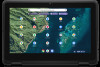 |
View all Dell Chromebook 3110 manuals
Add to My Manuals
Save this manual to your list of manuals |
Page 18 highlights
WWAN card Removing the WWAN card Prerequisites 1. Follow the procedure in Before working inside your computer. 2. Remove the base cover. About this task NOTE: The following steps are applicable only for systems that are shipped with a WWAN card. The following image indicates the location of the WWAN card and provides a visual representation of the removal procedure. Steps 1. Remove the screw (M2x3) that secures the WWAN-card bracket to the WWAN card on the system board. 2. Lift and remove the WWAN-card bracket from the WWAN card. 3. Disconnect the WWAN antenna cables from the connectors on the WWAN card. 4. Slide and remove the WWAN card from the WWAN-card slot on the system board. 18 Removing and installing components

WWAN card
Removing the WWAN card
Prerequisites
1.
Follow the procedure in
Before working inside your computer
.
2.
Remove the
base cover
.
About this task
NOTE:
The following steps are applicable only for systems that are shipped with a WWAN card.
The following image indicates the location of the WWAN card and provides a visual representation of the removal procedure.
Steps
1.
Remove the screw (M2x3) that secures the WWAN-card bracket to the WWAN card on the system board.
2.
Lift and remove the WWAN-card bracket from the WWAN card.
3.
Disconnect the WWAN antenna cables from the connectors on the WWAN card.
4.
Slide and remove the WWAN card from the WWAN-card slot on the system board.
18
Removing and installing components














