Dell Chromebook 3110 Service Manual - Page 57
Installing the display hinges
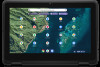 |
View all Dell Chromebook 3110 manuals
Add to My Manuals
Save this manual to your list of manuals |
Page 57 highlights
Steps 1. Peel back the conductive tape from the left display hinge that secures the display cable in place. 2. Peel back the four pieces of aluminum foil that secure the display hinges. 3. Remove the two screws (M2x3) and the four screws (M2.5x2.5) that secure the display hinges to the display back-cover. 4. Lift and remove the display hinges from the display back-cover. Installing the display hinges Prerequisites If you are replacing a component, remove the existing component before performing the installation procedure. About this task The following image indicates the location of the display hinges and provides a visual representation of the installation procedure. Removing and installing components 57

Steps
1.
Peel back the conductive tape from the left display hinge that secures the display cable in place.
2.
Peel back the four pieces of aluminum foil that secure the display hinges.
3.
Remove the two screws (M2x3) and the four screws (M2.5x2.5) that secure the display hinges to the display back-cover.
4.
Lift and remove the display hinges from the display back-cover.
Installing the display hinges
Prerequisites
If you are replacing a component, remove the existing component before performing the installation procedure.
About this task
The following image indicates the location of the display hinges and provides a visual representation of the installation
procedure.
Removing and installing components
57














