Dell Chromebook 3110 Service Manual - Page 35
Installing the system board, Chromebook 3110 With a USB-A Port on the Right Side, Prerequisites
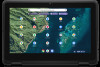 |
View all Dell Chromebook 3110 manuals
Add to My Manuals
Save this manual to your list of manuals |
Page 35 highlights
NOTE: When removing the system board, carefully lift the system board from the left side to remove it from the palm-rest assembly. Lifting the system board from another side may damage components connected to the palm-rest. Chromebook 3110 With a USB-A Port on the Right Side: Chromebook 3110 Without a USB-A Port on the Right Side: Installing the system board Prerequisites If you are replacing a component, remove the existing component before performing the installation procedure. About this task The following image indicates the connectors on your system board. Removing and installing components 35

NOTE:
When removing the system board, carefully lift the system board from the left side to remove it from the
palm-rest assembly. Lifting the system board from another side may damage components connected to the palm-rest.
Chromebook 3110 With a USB-A Port on the Right Side:
Chromebook 3110 Without a USB-A Port on the Right Side:
Installing the system board
Prerequisites
If you are replacing a component, remove the existing component before performing the installation procedure.
About this task
The following image indicates the connectors on your system board.
Removing and installing components
35














