Dell Chromebook 3110 Service Manual - Page 39
Connect the display cable, touchpad Flexible Flat Cable FFC
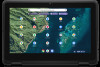 |
View all Dell Chromebook 3110 manuals
Add to My Manuals
Save this manual to your list of manuals |
Page 39 highlights
2. Align the screw holes on the system board with the screw holes on the palm-rest assembly. 3. For systems without USB Type-A port on the right side, replace the four screws (M2x4) to secure the system board to the palm-rest assembly. 4. For systems with USB Type-A port on the right side, replace the seven screws (M2x4) to secure the system board to the palm-rest assembly. 5. Align and place the left I/O bracket on the palm-rest assembly. 6. Replace the screw (M2.5x5) and the screw (M2x4) to secure the left I/O bracket to the palm-rest assembly. 7. Align and place the right I/O bracket on the palm-rest assembly. 8. For systems with USB Type-A port on the right side, replace the two screws (M2x4) to secure the right I/O bracket to the palm-rest assembly. 9. Adhere the display cable on system board. 10. Adhere the conductive tape to secure the display cable on the display hinges. NOTE: For Chromebook 3110 systems shipped with WWAN, route the display cable along the routing channels at the bottom-left side of the display back-cover and then adhere the piece of conductive tape to secure the display cable in place. 11. Connect the display cable, touchpad Flexible Flat Cable (FFC), keyboard Flexible Printed Circuits cable (FPC), and speaker cable to the connectors on the system board. 12. Align and place the display-cable bracket on the display-cable connector on the system board. 13. Replace the screw (M2x4) to secure the display-cable bracket to the display-cable connector on the system board. 14. Connect the WLAN antenna cables to the connectors on the WLAN card module. 15. Replace the WLAN card bracket on the WLAN card module to secure the two antenna cables. 16. Replace the screw (M2x3) to secure the WLAN card bracket to the WLAN card module on the system board. 17. Route the battery cable through the routing channels between the system board and 3-cell battery. Next steps 1. Install the WWAN card for systems enabled with 4G LTE. NOTE: For systems shipped with WWAN card, the SIM card slot is located at the bottom-left side of the system board. While replacing the system board, the SIM card must be transferred to the new system board. 2. Install the base cover. 3. Follow the procedure in After working inside your computer. Removing and installing components 39















