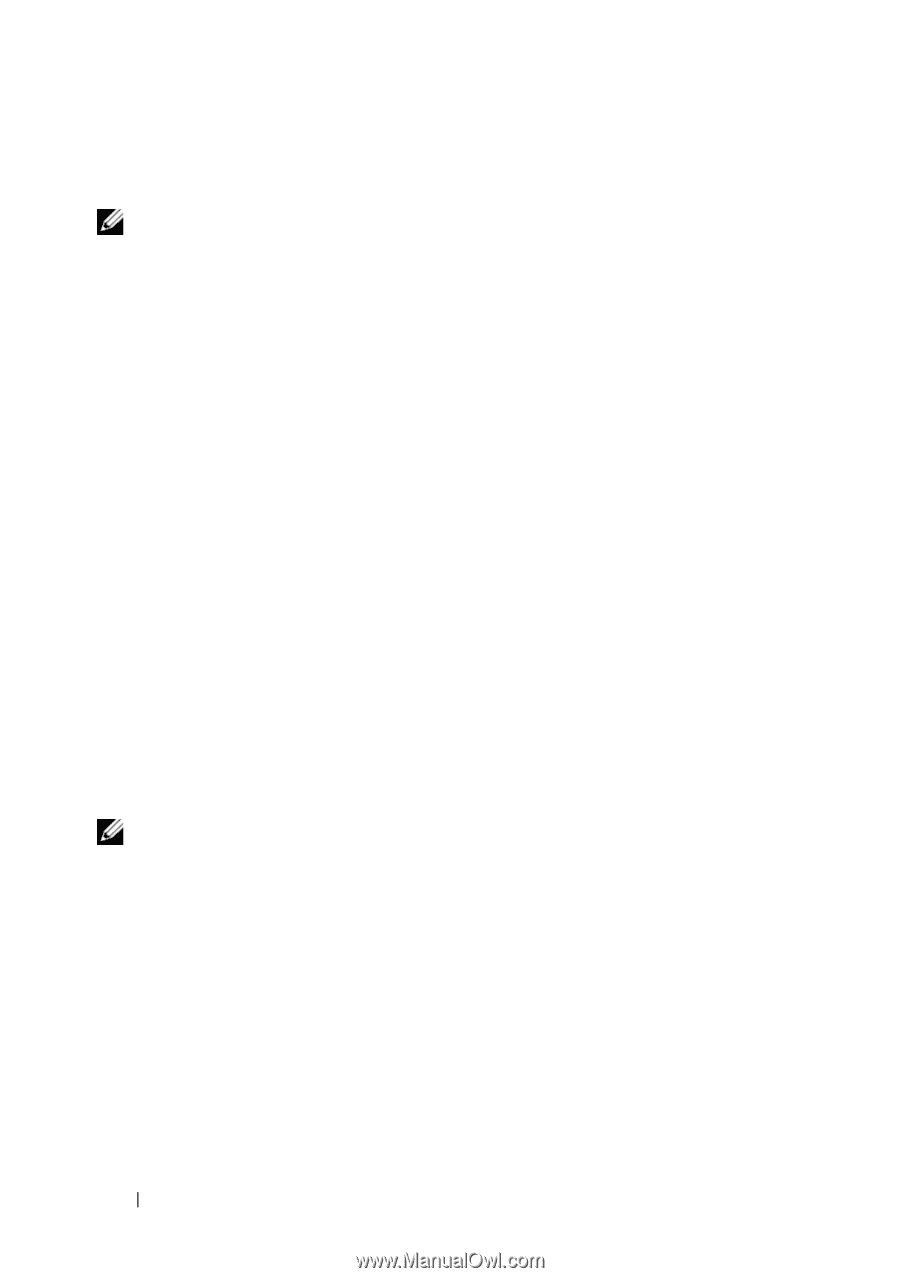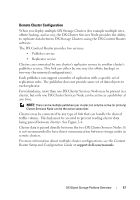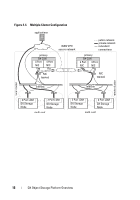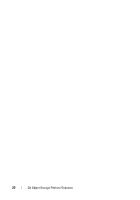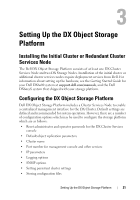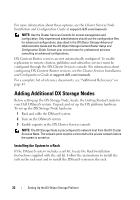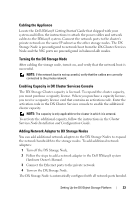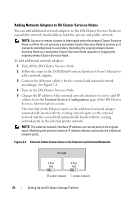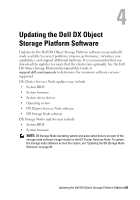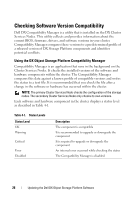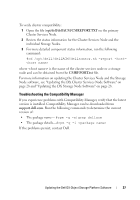Dell DX6004S Dell DX Object Storage Platform User’s Guide - Page 22
Adding Additional DX Storage Nodes
 |
View all Dell DX6004S manuals
Add to My Manuals
Save this manual to your list of manuals |
Page 22 highlights
For more information about these options, see the Cluster Services Node Installation and Configuration Guide at support.dell.com/manuals. NOTE: Use the Cluster Services Console for normal management and configuration. Only experienced administrators should use the configuration files for advanced configurations, described in the DX Object Storage Advanced Administration Guide and the DX Object Storage Content Router Setup and Configuration Guide. Contact your account team for professional services consulting on advanced configurations. DX Content Router services are not automatically configured. To enable replication to remote clusters, publisher and subscriber services must be configured through the DX Cluster Services console. For information about configuring DX Content Router services, see the Cluster Services Installation and Configuration Guide at support.dell.com/manuals. For a complete list of reference documents, see "Additional References" on page 43. Adding Additional DX Storage Nodes Before setting up the DX Storage Node, locate the Getting Started Guide for your Dell DX6axyS system. Unpack and set up the DX platform hardware. To set up the DX Storage Node hardware: 1 Rack and cable the DX6axyS system 2 Turn on the DX6axyS system 3 Enable capacity in the DX Cluster Services console NOTE: The DX Storage Node is preconfigured to network boot from the DX Cluster Services Node. The network ports must be connected to the private network before the system is turned on. Installing the System in a Rack If the DX6axyS system includes a rail kit, locate the Rack Installation Instructions supplied with the rail kit. Follow the instructions to install the rails in the rack unit and to install the DX6axyS system in the rack. 22 Setting Up the DX Object Storage Platform