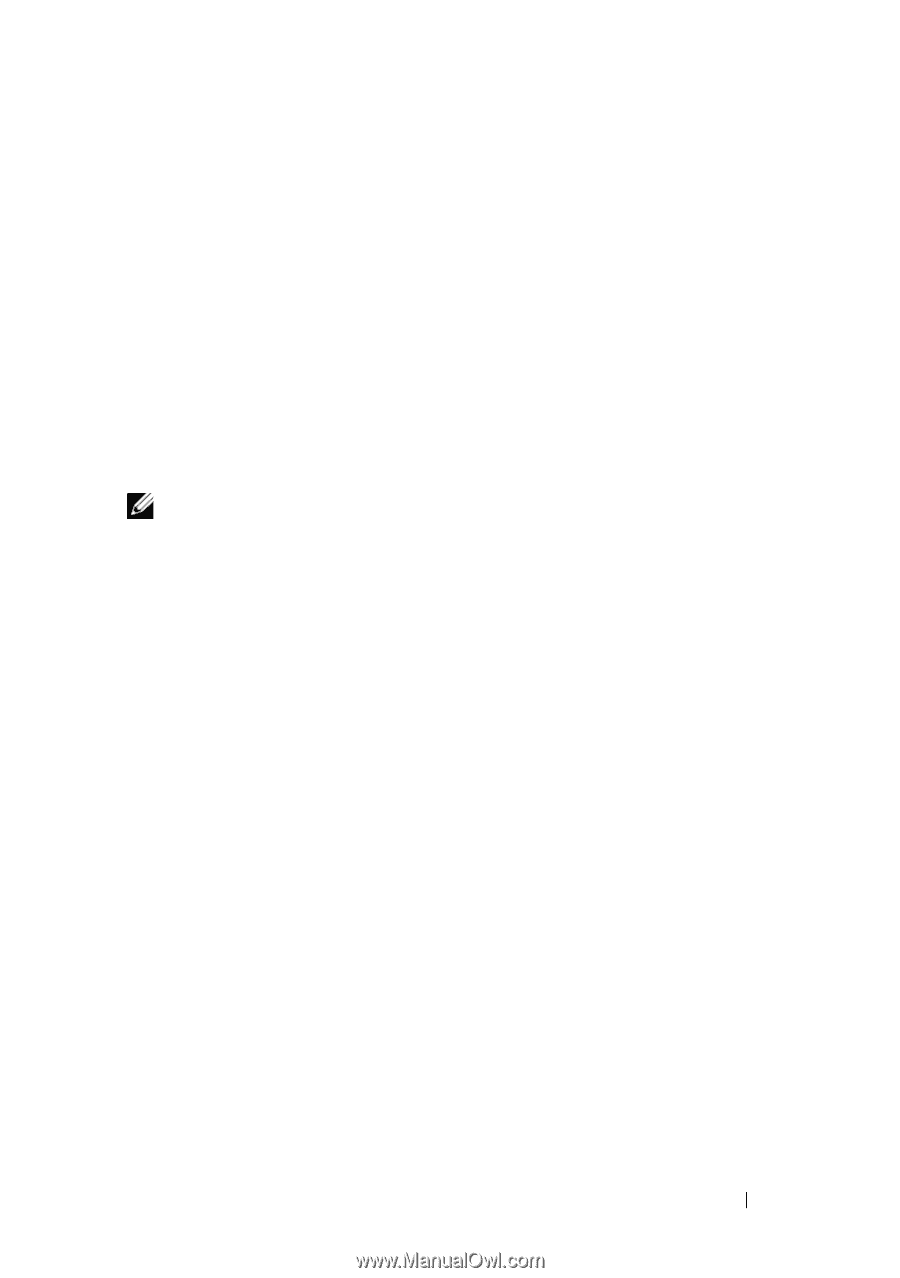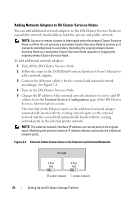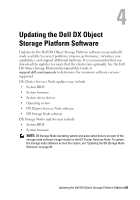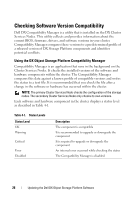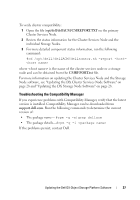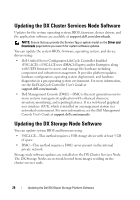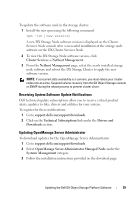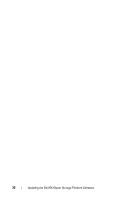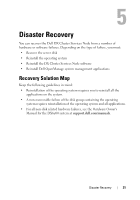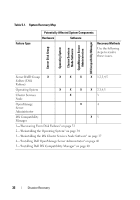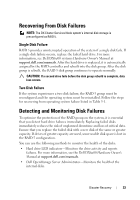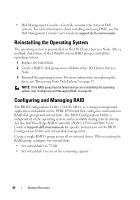Dell DX6004S Dell DX Object Storage Platform User’s Guide - Page 29
Receiving System Software Update Notifications, Updating OpenManage Server Administrator
 |
View all Dell DX6004S manuals
Add to My Manuals
Save this manual to your list of manuals |
Page 29 highlights
To update the software used in the storage cluster: 1 Install the new rpm using the following command: rpm -ivh [new version] A new DX Storage Node software version is displayed on the Cluster Services Node console after a successful installation of the storage node software on the DX Cluster Services Node. 2 To view the DX Storage Node software version, click Cluster Services Netboot Management. 3 From the Netboot Management page, select the newly installed storage node software and reboot the DX Storage Cluster to apply the new software version. NOTE: If concurrent data availability is a concern, you must reboot your cluster nodes one at a time. Suspend volume recovery from the DX Object Storage console or SNMP during the reboot process to prevent cluster churn. Receiving System Software Update Notifications Dell technical update subscriptions allow you to receive critical product alerts, updates to files, drivers and utilities for your system. To register for these notifications: 1 Go to support.dell.com/support/downloads. 2 Click on the Technical Subscriptions link under the Drivers and Downloads section. Updating OpenManage Server Administrator To download updates for the OpenManage Server Administrator: 1 Go to support.dell.com/support/downloads. 2 Select OpenManage Server Administrator Managed Node under the Systems Management category. 3 Follow the installation instructions provided on the download page. Updating the Dell DX Object Storage Platform Software 29