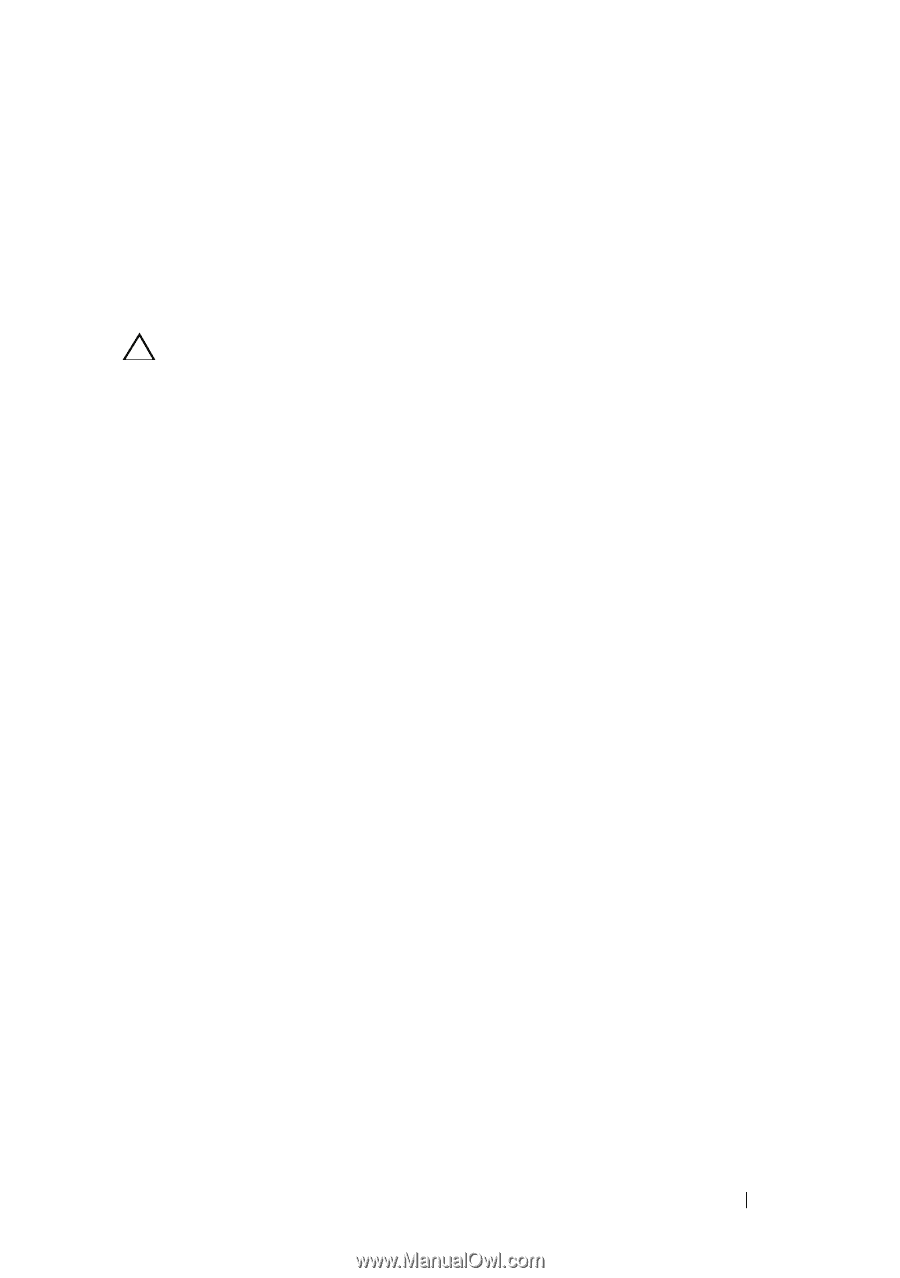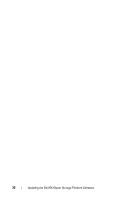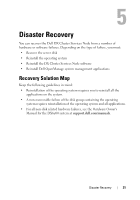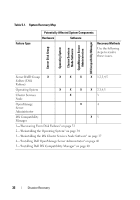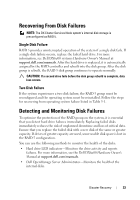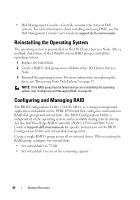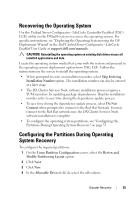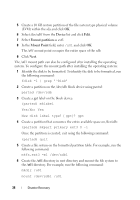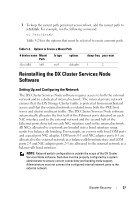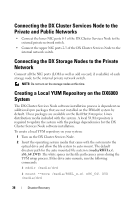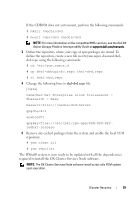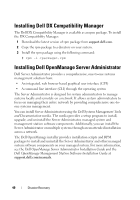Dell DX6004S Dell DX Object Storage Platform User’s Guide - Page 35
Recovering the Operating System, Configuring the Partitions During Operating, System Recovery
 |
View all Dell DX6004S manuals
Add to My Manuals
Save this manual to your list of manuals |
Page 35 highlights
Recovering the Operating System Use the Unified Server Configurator - LifeCycle Controller Enabled (USCLCE) utility on the DX6a00 system to recover the operating system. For specific instructions, see "Deploying the Operating System using the OS Deployment Wizard" in the Dell Unified Server Configurator - LifeCycle Enabled User Guide at support.dell.com/manuals. CAUTION: Reinstalling the operating system on existing disk drives erases all installed applications and data. Locate the operating system media that came with the system and proceed to the operating system deployment option from USC-LCE. Follow the instructions on the screen to install the operating system. • When prompted to enter an installation number, select Skip Entering Installation Number option. The installation number can also be entered at a later stage. • The DX Cluster Services Node software installation process requires a YUM repository for updating package dependencies. Skip the installation number entry to save time during the dependency update process. • To save time during the dependency update process, select Do Not Connect when prompted to connect to the Red Hat Network. You may connect to the Red Hat network once the DX Cluster Services Node software installation is complete. • To configure the operating system partitions, see "Configuring the Partitions During Operating System Recovery" on page 35. Configuring the Partitions During Operating System Recovery To configure the required partitions: 1 On the Linux Partition Configuration screen, select the Review and Modify Partitioning Layout option. 2 Click Next. 3 Click New. 4 In the Allowable Drives field, de-select the sdb volume. Disaster Recovery 35