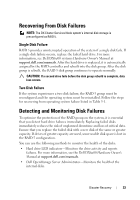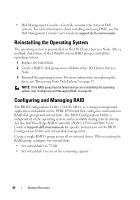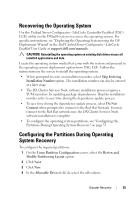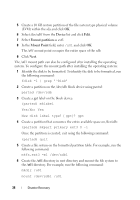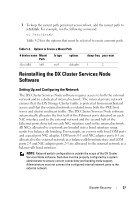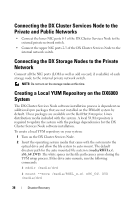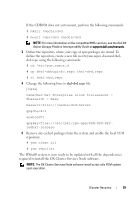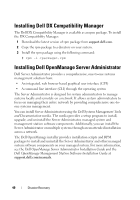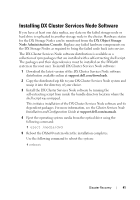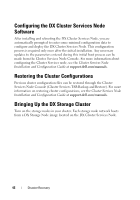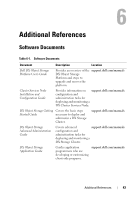Dell DX6004S Dell DX Object Storage Platform User’s Guide - Page 38
Connecting the DX Storage Nodes to the Private
 |
View all Dell DX6004S manuals
Add to My Manuals
Save this manual to your list of manuals |
Page 38 highlights
Connecting the DX Cluster Services Node to the Private and Public Networks • Connect the lower NIC ports 0-1 of the DX Cluster Services Node to the external private network switch. • Connect the upper NIC ports 2-3 of the DX Cluster Services Node to the internal network switch. Connecting the DX Storage Nodes to the Private Network Connect all the NIC ports (LOM as well as add on card, if available) of each storage node to the internal private network switch. NOTE: Do not turn on the storage nodes at this time. Creating a Local YUM Repository on the DX6000 System The DX Cluster Services Node software installation process is dependent on additional rpm packages that are not installed on the DX6a00 system by default. These packages are available on the Red Hat Enterprise Linux distribution media included with the system. A local YUM repository is required to update the system with the package dependencies for the DX Cluster Services Node software installation. To create a local YUM repository on your system: 1 Turn on the DX Cluster Services Node. 2 Insert the operating system media that came with the system into the optical drive and allow the file system to auto mount. The default directory path for the auto mounted file system is /media/RHELx.x\ x86_64\ DVD. The white spaces in this file path causes errors during the YUM setup process. If the drive auto mounts, run the following commands: # mkdir /media/dvd # mount --move /media/RHEL_x.x\ x86_64\ DVD /media/dvd 38 Disaster Recovery