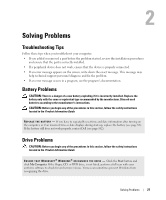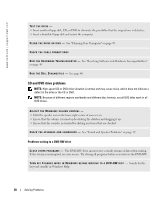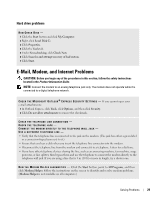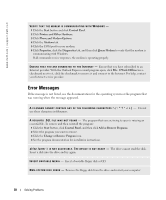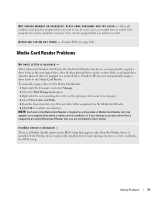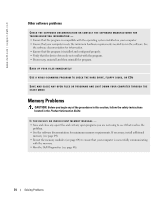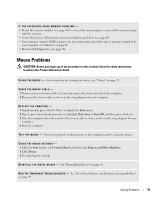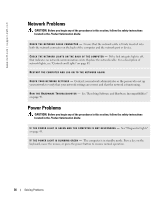Dell Dimension 3100C Owner's Manual - Page 31
Media Card Reader Problems - bios
 |
View all Dell Dimension 3100C manuals
Add to My Manuals
Save this manual to your list of manuals |
Page 31 highlights
N O T E N O U G H M E M O R Y O R R E S O U R C E S . C L O S E S O M E P R O G R A M S A N D T R Y A G A I N - Close all windows and open the program that you want to use. In some cases, you might have to restart your computer to restore computer resources. If so, run the program that you want to use first. O P E R A T I N G S YS T E M N O T F O U N D - Contact Dell (see page 102). Media Card Reader Problems NO DRIVE LETTER IS ASSIGNED - When Microsoft Windows XP detects the Media Card Reader, the device is automatically assigned a drive letter as the next logical drive after all other physical drives in the system. If the next logical drive after the physical drives is mapped to a network drive, Windows XP does not automatically assign a drive letter to the Media Card Reader. To manually assign a drive for the Media Card Reader: 1 Right-click My Computer and select Manage. 2 Select the Disk Management option. 3 Right-click the corresponding drive letter in the right pane that needs to be changed. 4 Select Drive Letter and Paths. 5 From the drop-down list, select the new drive letter assignment for the Media Card Reader. 6 Click OK to confirm your selection. NOTE: Each slot in the Media Card Reader is mapped to a drive letter. A Media Card Reader slot only appears as a mapped drive when a media card is installed in it. If you attempt to access a drive that is mapped to an empty Media Card Reader slot, you are prompted to insert media. FLEXBAY DEVICE IS DISABLED - There is a FlexBay disable option in the BIOS setup that appears only when the FlexBay device is installed. If the FlexBay device is physically installed, but it is not running, check to see if it is enabled in the BIOS setup. Solving Problems 31