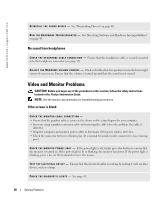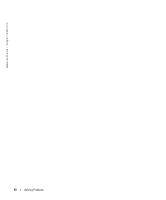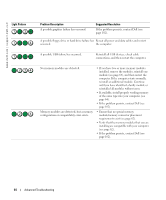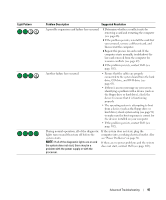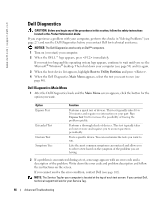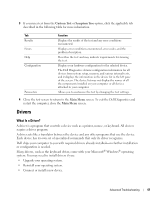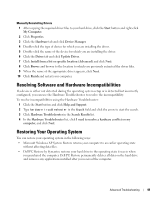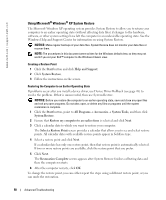Dell Dimension 3100C Owner's Manual - Page 45
the system does not start, there may be a, If all of the diagnostic lights are on
 |
View all Dell Dimension 3100C manuals
Add to My Manuals
Save this manual to your list of manuals |
Page 45 highlights
Light Pattern Problem Description Suggested Resolution A possible expansion card failure has occurred. 1 Determine whether a conflict exists by removing a card and restarting the computer (see page 66). 2 If the problem persists, reinstall the card that you removed, remove a different card, and then restart the computer. 3 Repeat this process for each card. If the computer starts normally, troubleshoot the last card removed from the computer for resource conflicts (see page 49). 4 If the problem persists, contact Dell (see page 102). Another failure has occurred. • Ensure that the cables are properly connected to the system board from the hard drive, CD drive, and DVD drive (see page 61). • If there is an error message on your screen identifying a problem with a device (such as the floppy drive or hard drive), check the device to ensure that it is functioning properly. • The operating system is attempting to boot from a device (such as the floppy drive or hard drive); check system setup (see page 91) to make sure the boot sequence is correct for the devices installed on your computer. • If the problem persists, contact Dell (see page 102). During normal operation, all of the diagnostic lights turn on and then turn off before the system starts. NOTE: If all of the diagnostic lights are on and the system does not start, there may be a problem with the power supply or with the processor. If the system does not start, plug the computer into a working electrical outlet. Also see "Power Problems" on page 36. If there are no power problems and the system does not start, contact Dell (see page 102). Advanced Troubleshooting 45