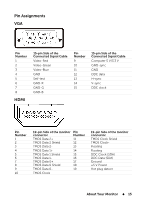Dell E2014T 19.5 Users Guide - Page 20
Organizing Cables, Removing the Stand, Connecting the USB Cable
 |
View all Dell E2014T 19.5 manuals
Add to My Manuals
Save this manual to your list of manuals |
Page 20 highlights
Connecting the USB Cable NOTE: The graphics are used for the purpose of illustration only. Appearance of the computer may vary. Organizing Cables After you connect all necessary cables to your monitor and computer, use the cable-management slot to organize the cables. Removing the Stand NOTE: To avoid scratching on the LCD screen while removing the stand, make sure that the monitor is placed on a clean surface. NOTE: If you purchased a different stand for your monitor, see the documentation for that stand for setup instructions. 20 Setting Up the Monitor

20
Setting Up the Monitor
Connecting the USB Cable
NOTE:
The graphics are used for the purpose of illustration only. Appearance
of the computer may vary.
Organizing Cables
After you connect all necessary cables to your monitor and computer, use the
cable-management slot to organize the cables.
Removing the Stand
NOTE:
To avoid scratching on the LCD screen while removing the
stand,
make sure that the monitor is placed on a clean surface.
NOTE:
If you purchased a different stand for your monitor, see the
documentation for that stand for setup instructions.