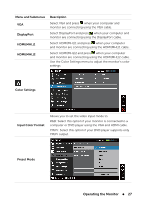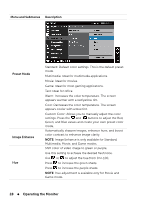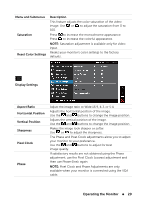Dell E2014T 19.5 Users Guide - Page 24
Using the On-Screen Display (OSD) Menu, Accessing the Menu System
 |
View all Dell E2014T 19.5 manuals
Add to My Manuals
Save this manual to your list of manuals |
Page 24 highlights
Using the On-Screen Display (OSD) Menu Accessing the Menu System NOTE: Any changes you make using the OSD menu are automatically saved if you move to another OSD menu, exit the OSD menu, or wait for the OSD menu to disappear. 1. Press the button to launch the OSD menu and display the main menu. NOTE: Auto Adjust feature is only available when you use the VGA connector. 2. Press the and buttons to move between the OSD menu options. As you move from one icon to another, the option name is highlighted. See the following table for a complete list of all the options available for the monitor. 3. Press the or button once to activate the highlighted option. 4. Press the and buttons to select the desired parameter. 5. Press to enter the slide bar and then use the or to the indicators on the menu, to make your changes. button, according 6. Press the button once to return to the main menu to select another option or press the button two or three times to exit from the OSD menu. 24 Operating the Monitor