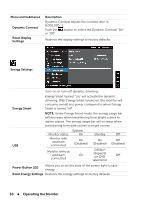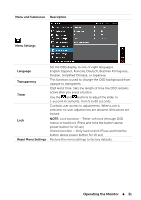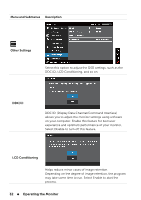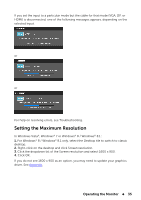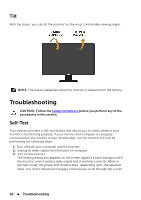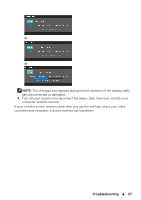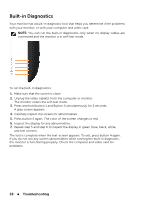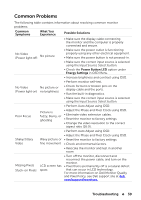Dell E2014T 19.5 Users Guide - Page 35
Setting the Maximum Resolution, In Windows Vista
 |
View all Dell E2014T 19.5 manuals
Add to My Manuals
Save this manual to your list of manuals |
Page 35 highlights
If you set the input to a particular mode but the cable for that mode (VGA, DP, or HDMI) is disconnected, one of the following messages appears, depending on the selected input. or or For help on resolving errors, see Troubleshooting. Setting the Maximum Resolution In Windows Vista®, Windows® 7 or Windows® 8 / Windows® 8.1 : 1. For Windows® 8 / Windows® 8.1 only, select the Desktop tile to switch to classic desktop. 2. Right-click on the desktop and click Screen resolution. 3. Click the dropdown list of the Screen resolution and select 1600 x 900. 4. Click OK. If you do not see 1600 x 900 as an option, you may need to update your graphics driver. See Appendix. Operating the Monitor 35
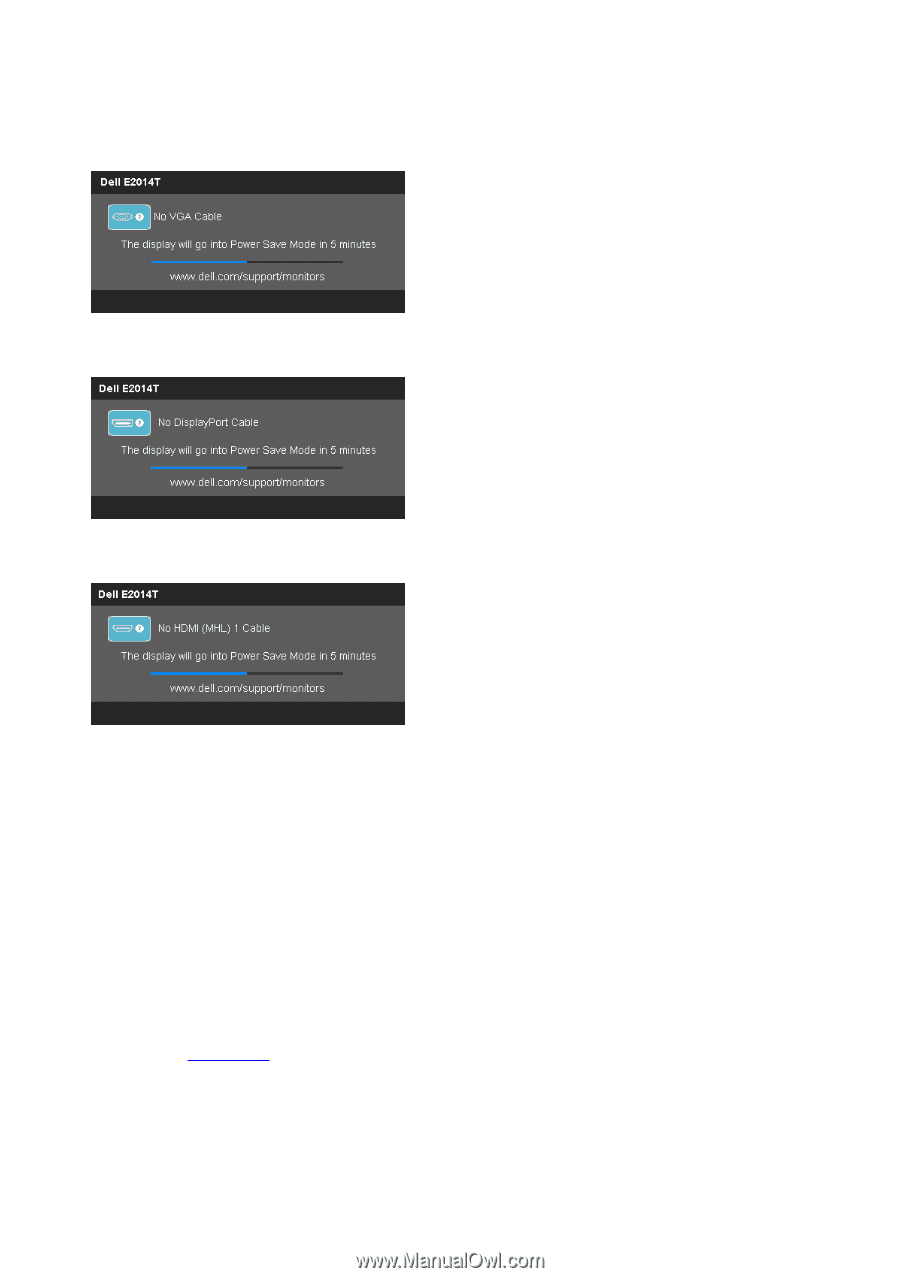
Operating the Monitor
35
If you set the input to a particular mode but the cable for that mode (VGA, DP, or
HDMI) is disconnected, one of the following messages appears, depending on the
selected input.
or
or
For help on resolving errors, see Troubleshooting.
Setting the Maximum Resolution
In Windows Vista
®
, Windows
®
7 or Windows
®
8 / Windows
®
8.1 :
1.
For Windows
®
8 / Windows
®
8.1 only, select the Desktop tile to switch to classic
desktop.
2.
Right-click on the desktop and click Screen resolution.
3.
Click the dropdown list of the Screen resolution and select 1600 x 900.
4.
Click OK.
If you do not see 1600 x 900 as an option, you may need to update your graphics
driver. See
Appendix
.