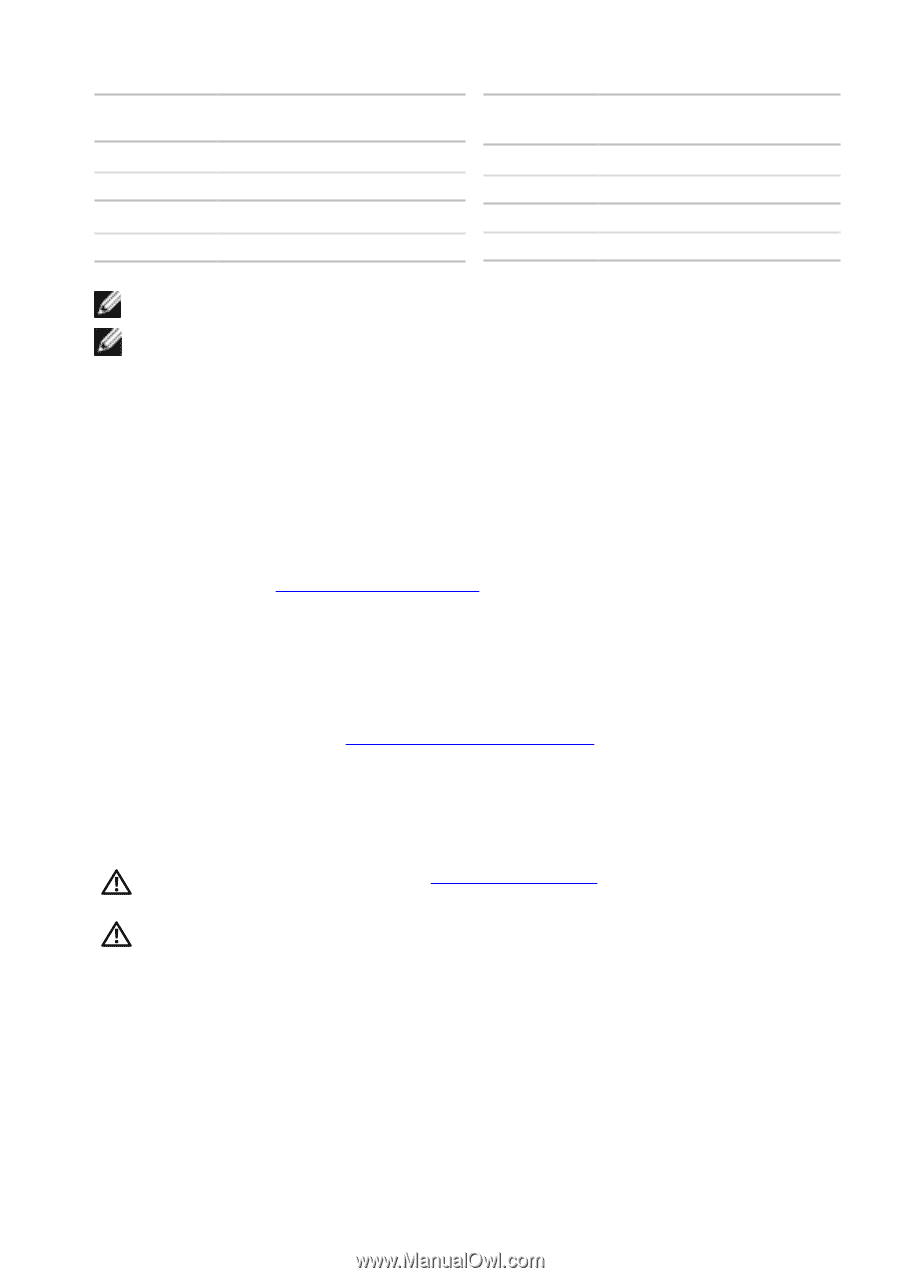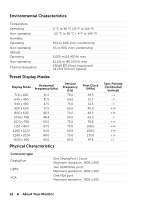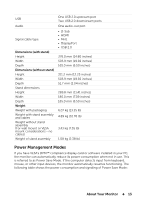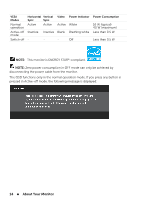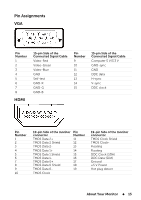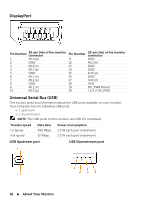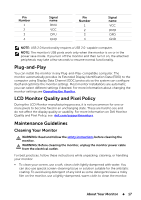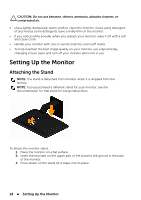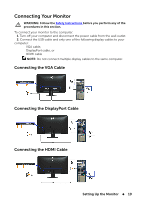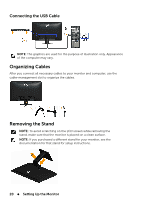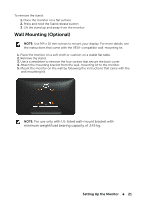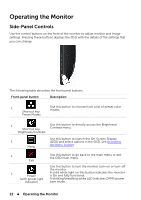Dell E2014T Users Guide - Page 17
_GoBack, Plug-and-Play, LCD Monitor Quality and Pixel Policy, Maintenance Guidelines
 |
View all Dell E2014T manuals
Add to My Manuals
Save this manual to your list of manuals |
Page 17 highlights
Pin Number 1 2 3 4 Signal name DMU VCC DPU GND Pin Number 1 2 3 4 Signal name VCC DMD DPD GND NOTE: USB 2.0 functionality requires a USB 2.0-capable computer. NOTE: The monitor's USB ports work only when the monitor is on or in the power save mode. If you turn off the monitor and then turn it on, the attached peripherals may take a few seconds to resume normal functionality. Plug-and-Play You can install the monitor in any Plug-and-Play-compatible computer. The monitor automatically provides its Extended Display Identification Data (EDID) to the computer using Display Data Channel (DDC) protocols so the system can configure itself and optimize the monitor settings. Most monitor installations are automatic; you can select different settings if desired. For more information about changing the monitor settings,see Operating the Monitor. LCD Monitor Quality and Pixel Policy During the LCD Monitor manufacturing process, it is not uncommon for one or more pixels to become fixed in an unchanging state. These are hard to see and do not affect the display quality or usability. For more information on Dell Monitor Quality and Pixel Policy, see dell.com/support/monitors. Maintenance Guidelines Cleaning Your Monitor WARNING: Read and follow the safety instructions before cleaning the monitor. WARNING: Before cleaning the monitor, unplug the monitor power cable from the electrical outlet. For best practices, follow these instructions while unpacking, cleaning, or handling your monitor: • To clean your screen, use a soft, clean cloth lightly dampened with water. You can also use special screen-cleaning tissue or solution suitable for the antistatic coating. To avoid using detergent of any kind as some detergents leave a milky film on the monitor, use a lightly-dampened, warm cloth to clean the monitor. About Your Monitor 17