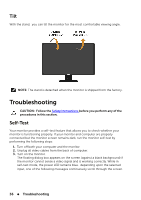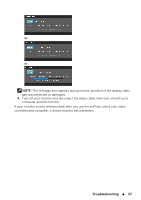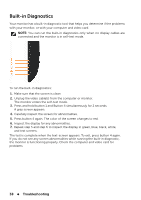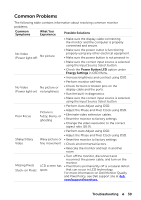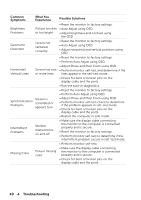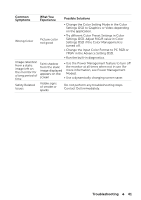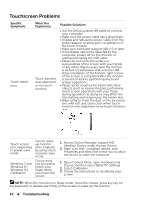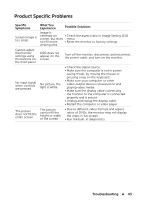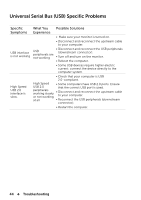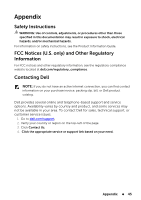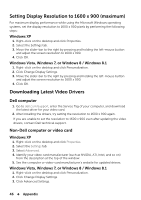Dell E2014T Users Guide - Page 41
Change the Input Color Format to PC RGB or, Settings OSD. Adjust R/G/B value in Color
 |
View all Dell E2014T manuals
Add to My Manuals
Save this manual to your list of manuals |
Page 41 highlights
Common Symptoms What You Experience Possible Solutions • Change the Color Setting Mode in the Color Settings OSD to Graphics or Video depending on the application. Wrong Color Picture color not good • Try different Color Preset Settings in Color Settings OSD. Adjust R/G/B value in Color Settings OSD if the Color Management is turned off. • Change the Input Color Format to PC RGB or YPbPr in the Advance Setting OSD. • Run the built-in diagnostics. Image retention from a static image left on the monitor for a long period of time Faint shadow • Use the Power Management feature to turn off from the static the monitor at all times when not in use (for image displayed more information, see Power Management appears on the Modes). screen • Use a dynamically changing screen saver. Safety Related Issues Visible signs of smoke or sparks Do not perform any troubleshooting steps. Contact Dell immediately. Troubleshooting 41