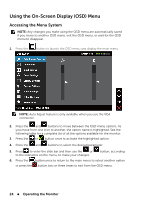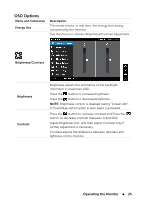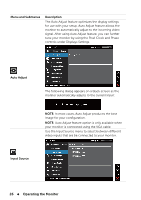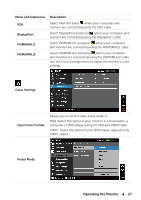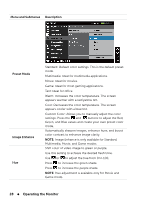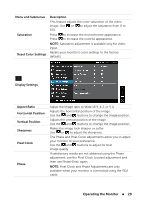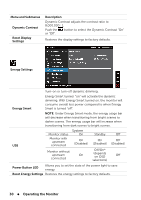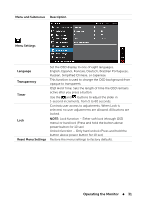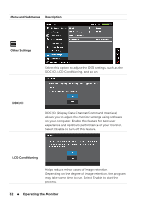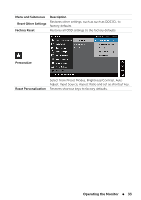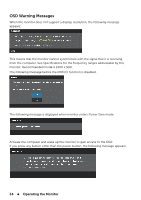Dell E2014T Users Guide - Page 29
Pixel Clock and Phase Adjustments are only, Reset Color Settings
 |
View all Dell E2014T manuals
Add to My Manuals
Save this manual to your list of manuals |
Page 29 highlights
Menu and Submenus Saturation Reset Color Settings Description This feature adjusts the color saturation of the video image. Use or to adjust the saturation from 0 to 100. Press Press to increase the monochrome appearance. to increase the colorful appearance. NOTE: Saturation adjustment is available only for video input. Resets your monitor's color settings to the factory defaults. Display Settings Aspect Ratio Horizontal Position Vertical Position Sharpness Pixel Clock Phase Adjust the image ratio to Wide 16:9, 4:3, or 5:4. Adjusts the horizontal position of the image. Use the and buttons to change the image position. Adjusts the vertical position of the image. Use the and buttons to change the image position. Makes the image look sharper or softer. Use or to adjust the sharpness. The Phase and Pixel Clock adjustments allow you to adjust your monitor to your preference. Use the and buttons to adjust for best image quality. If satisfactory results are not obtained using the Phase adjustment, use the Pixel Clock (coarse) adjustment and then use Phase (fine), again. NOTE: Pixel Clock and Phase Adjustments are only available when your monitor is connected using the VGA cable. Operating the Monitor 29