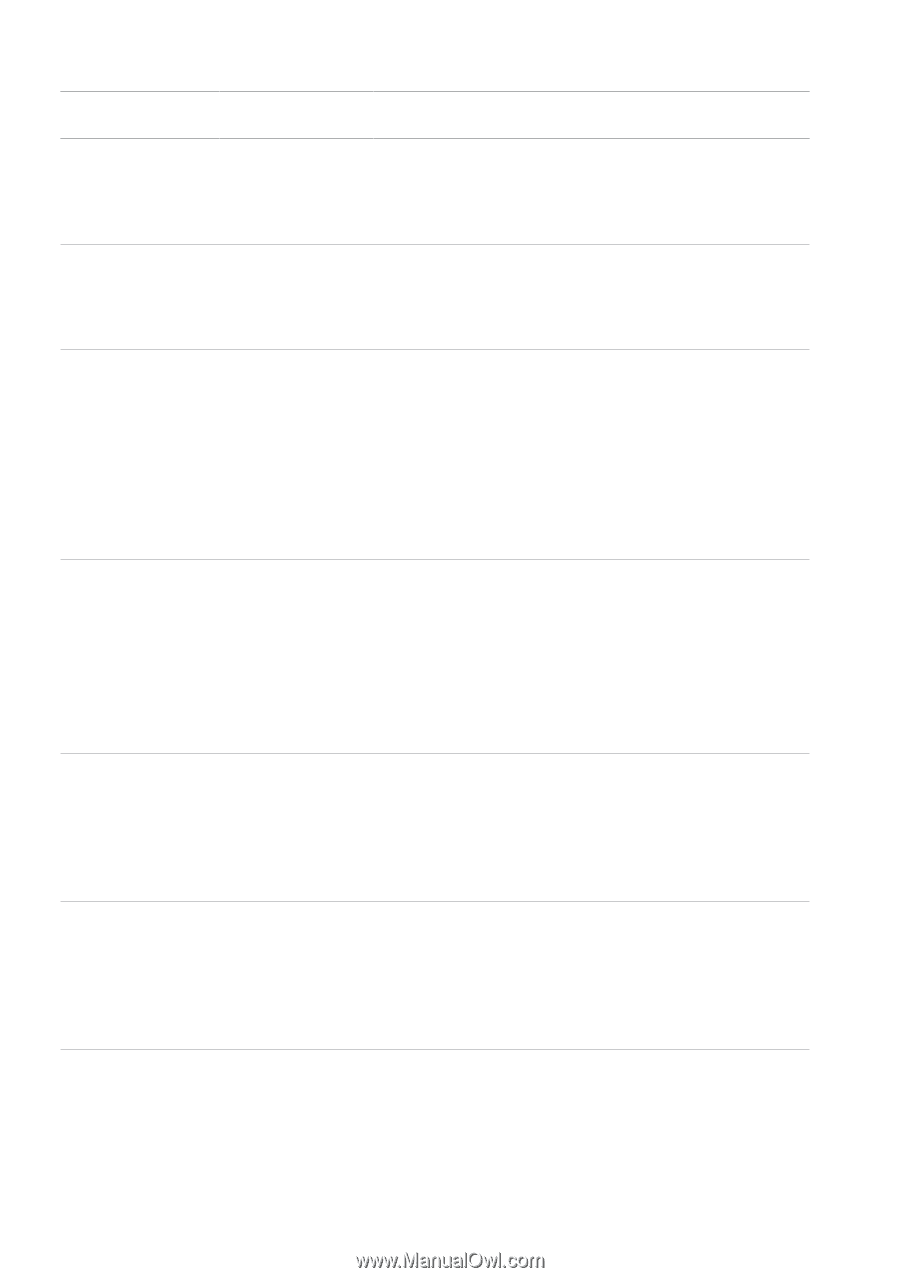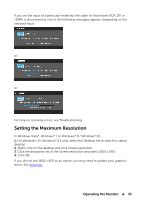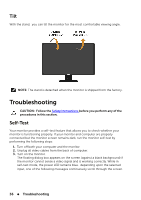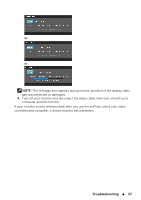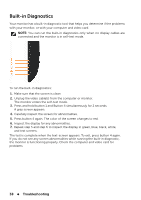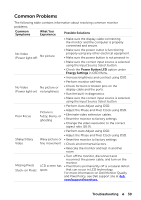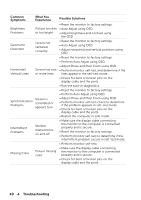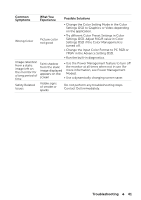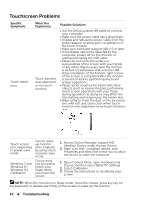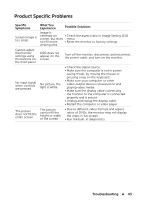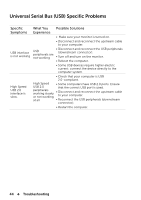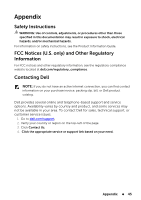Dell E2014T Users Guide - Page 40
Common, Symptoms, What You, Experience, Possible Solutions, Adjust Phase and Pixel Clock using OSD.
 |
View all Dell E2014T manuals
Add to My Manuals
Save this manual to your list of manuals |
Page 40 highlights
Common Symptoms What You Experience Possible Solutions Brightness Problems Picture too dim or too bright • Reset the monitor to factory settings. • Auto Adjust using OSD. • Adjust brightness and contrast using the OSDD. Geometric Distortion Screen not centered correctly • Reset the monitor to factory settings. • Auto Adjust using OSD. • Adjust horizontal and vertical positions using OSD. • Reset the monitor to factory settings. • Perform Auto Adjust using OSD. Horizontal/ Vertical Lines • Adjust Phase and Pixel Clock using OSD. Screen has one • Perform monitor self-test and determine if the or more lines lines appear in the self-test mode. • Check for bent or broken pins on the display cable and the ports. • Run the built-in diagnostics. Synchronization Screen is Problems scrambled or appears torn • Reset the monitor to factory settings. • Perform Auto Adjust using OSD. • Adjust Phase and Pixel Clock using OSD. • Perform monitor self-test check to determine if the problem appears in self-test mode. • Check for bent or broken pins on the display cable and the ports. • Restart the computer in safe mode. Intermittent Problems Monitor malfunctions on and off • Make sure the display cable connecting the monitor to the computer is connected properly and is secure. • Reset the monitor to factory settings. • Perform monitor self-test to determine if the intermittent problem occurs in self-test mode. • Perform monitor self-test. Missing Color Picture missing color • Make sure the display cable connecting the monitor to the computer is connected properly and is secure. • Check for bent or broken pins on the display cable and the ports. 40 Troubleshooting