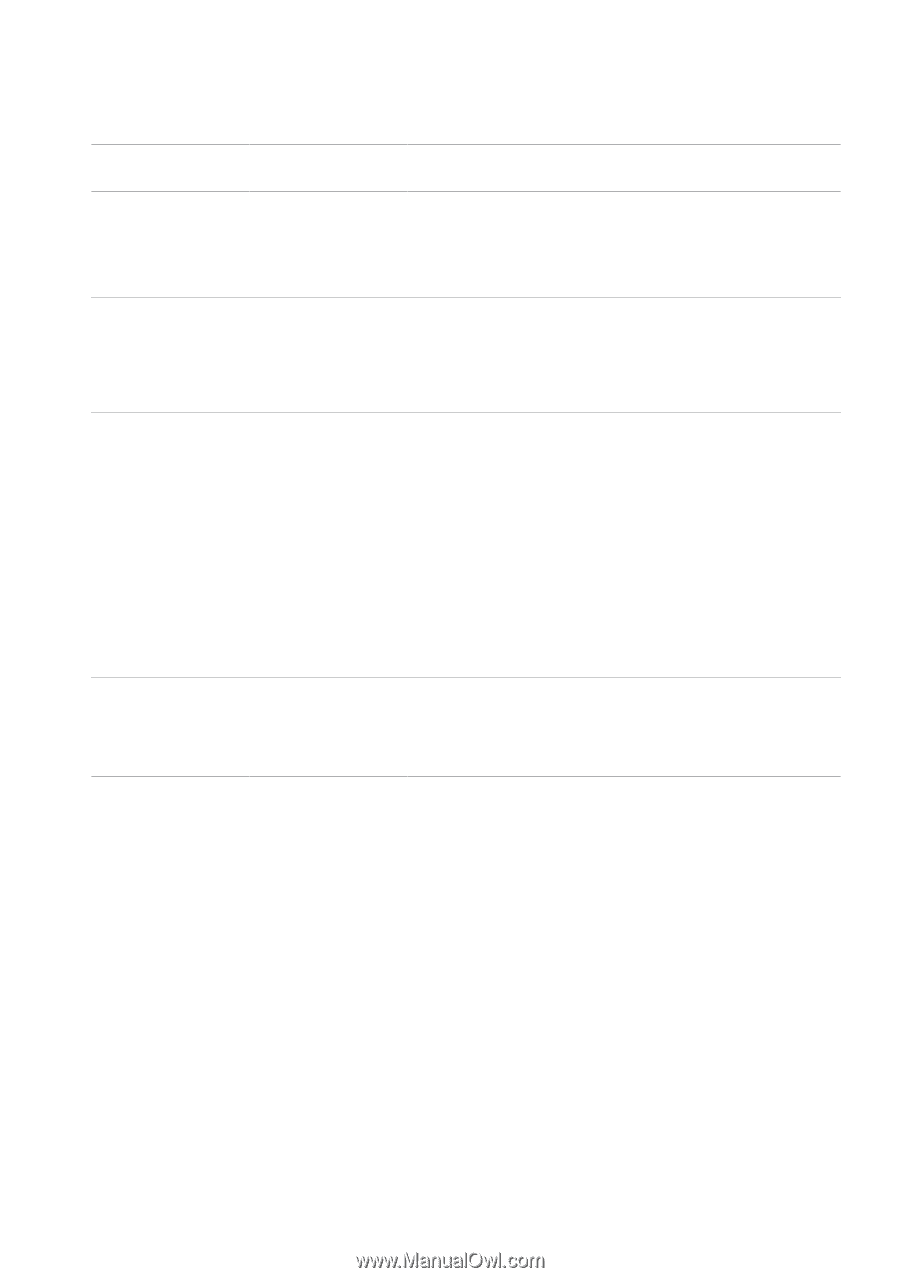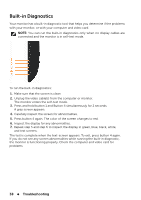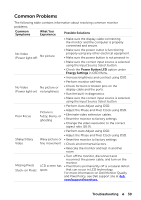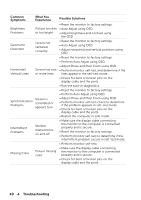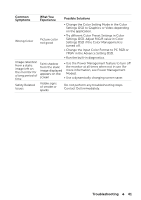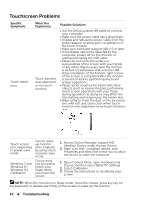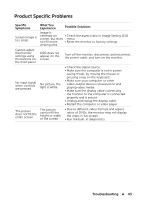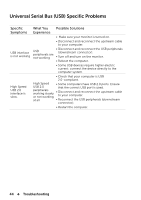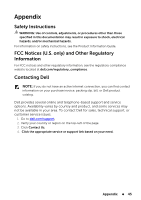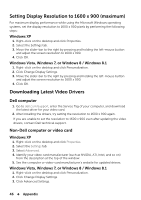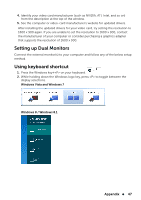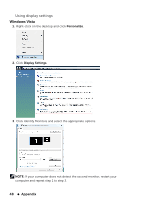Dell E2014T Users Guide - Page 43
Product Specific Problems
 |
View all Dell E2014T manuals
Add to My Manuals
Save this manual to your list of manuals |
Page 43 highlights
Product Specific Problems Specific Symptoms Screen image is too small What You Experience Possible Solutions Image is centered on • Check the aspect ratio in Image Setting OSD screen, but does menu not fill entire • Reset the monitor to factory settings. viewing area Cannot adjust the monitor settings using the buttons on the front panel OSD does not appear on the screen Turn off the monitor, disconnect and reconnect the power cable, and turn on the monitor. No input signal when controls are pressed No picture, the light is white. • Check the signal source. • Make sure the computer is not in power saving mode, by moving the mouse or pressing a key on the keyboard. • Make sure your computer or other video‑output device is powered on and playing video media. • Make sure the display cable connecting the monitor to the computer is connected properly and is secure. • Unplug and replug the display cable. • Restart the computer or video player. The picture does not fill the entire screen. The picture cannot fill the height or width of the screen • Due to different video formats and aspect ratios of DVDs, the monitor may not display the video in full screen. • Run the built-in diagnostics. Troubleshooting 43