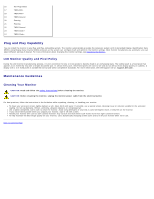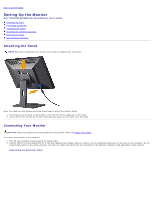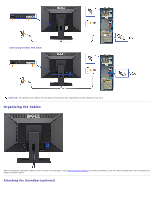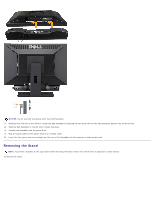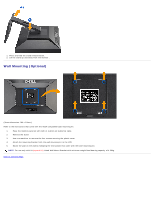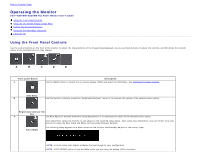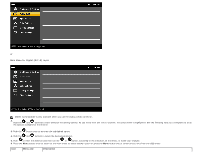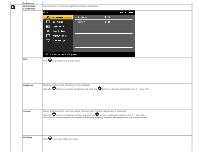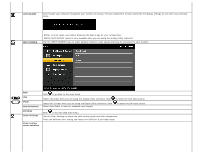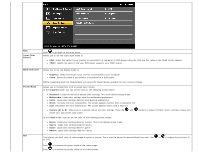Dell E2209WFP Dell™ E2009W/E2209W Flat Panel Monitor User's Guide - Page 14
Operating the Monitor:Dell E2009W/E2209W Flat Panel Monitor User's Guide
 |
View all Dell E2209WFP manuals
Add to My Manuals
Save this manual to your list of manuals |
Page 14 highlights
Back to Contents Page Operating the Monitor Dell™ E2009W/E2209W Flat Panel Monitor User's Guide Using the Front Panel Controls Using the On-Screen Display (OSD) Menu Setting the Optimal Resolution Using the Dell Soundbar (Optional) Using the Tilt Using the Front Panel Controls Use the control buttons on the front of the monitor to adjust the characteristics of the image being displayed. As you use these buttons to adjust the controls, an OSD shows the numeric values of the characteristics as they change. A B C D E Front panel Button A Description Use the MENU button to launch the on-screen display (OSD) and select the OSD Menu. See Accessing the Menu System. OSD Menu B Use this button to directly access the "Brightness/Contrast" menu or to increase the values of the selected menu option. Brightness/Contrast Hot Key C Use Auto Adjust to activate automatic setup/adjustment or to decrease the values of the selected menu option. Auto Adjustment allows the monitor to self-adjust to the incoming video signal. After using Auto Adjustment, you can further tune your monitor by using the Pixel Clock and Phase controls under Displays Settings. Auto Adjust The following dialog appears on a black screen as the monitor automatically adjusts to the current input: NOTE: In most cases, Auto Adjust produces the best image for your configuration. NOTE: AUTO ADJUST option is only available when you are using the analog (VGA) connector.