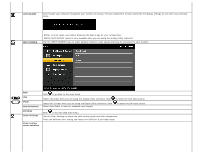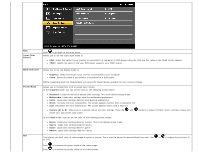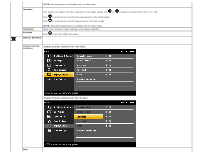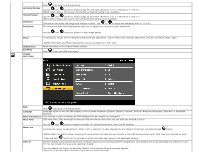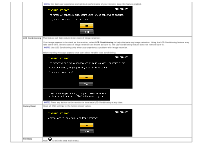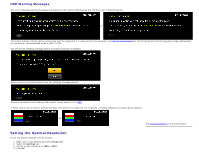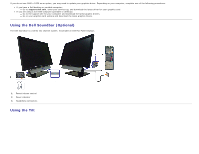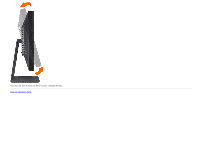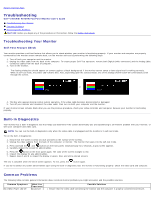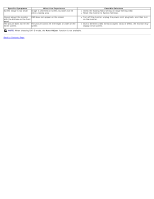Dell E2209WFP Dell™ E2009W/E2209W Flat Panel Monitor User's Guide - Page 23
Setting the Optimal Resolution, OSD Warning Messages
 |
View all Dell E2209WFP manuals
Add to My Manuals
Save this manual to your list of manuals |
Page 23 highlights
OSD Warning Messages One of the following warning messages may appear on the screen indicating that the monitor is out of synchronization. or This means that the monitor cannot synchronize with the signal that it is receiving from the computer. See Monitor Specifications for the Horizontal and Vertical frequency ranges addressable by this monitor. Recommended mode is 1680 X 1050. You will see the following message before the DDC/CI function is disabled. When monitor enters Power Save mode, the following message appears : Activate the computer and wake up the monitor to gain access to the OSD If either VGA or DVI-D input is selected and both VGA and DVI-D cables are not connected, a floating dialog box as shown below appears. or Setting the Optimal Resolution To set the optimal resolution for the monitor: 1. Right-click on the desktop and select Properties. 2. Select the Settings tab. 3. Set the screen resolution to 1680 x 1050. 4. Click OK. See Solving Problems for more information.